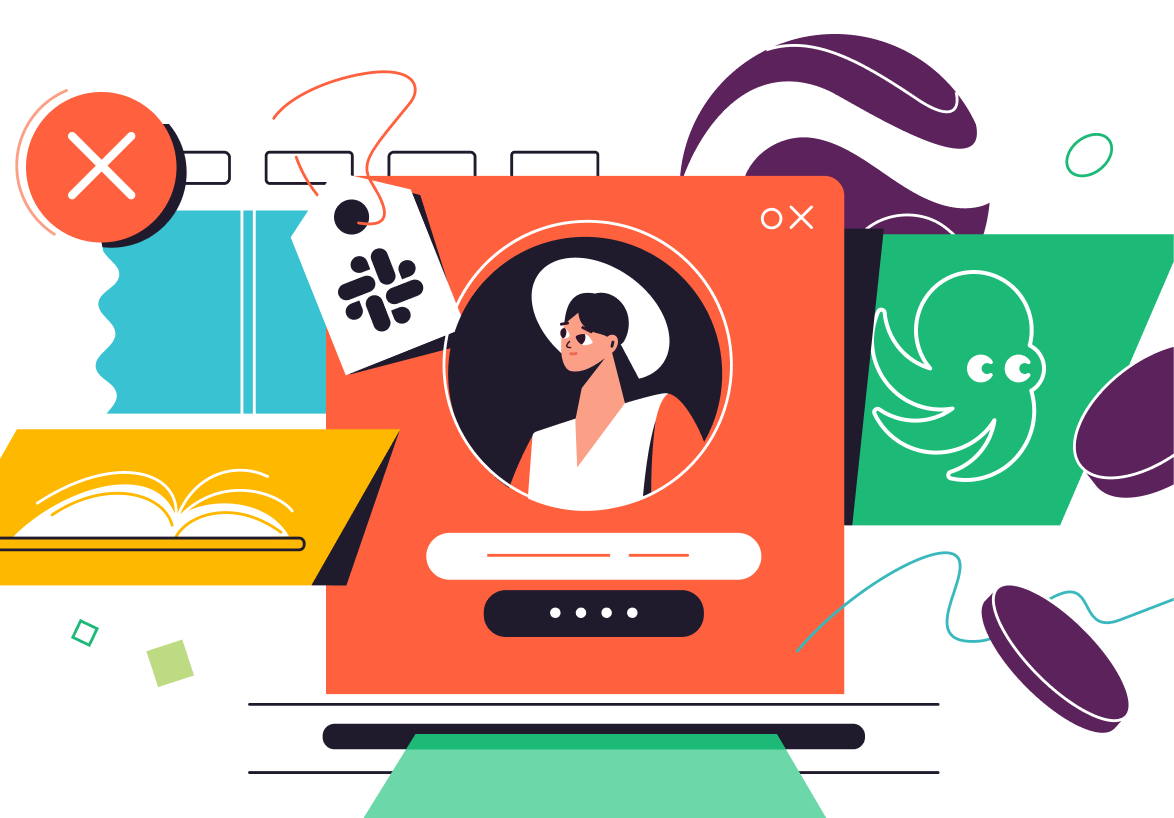9 Ways Slack Can Enhance Your Project Management Workflow
Slack is much more than just a communications platform. Read on for some useful ways Slack can enhance your project management workflows.


Slack is the most popular business communications platform today next to Microsoft Teams, with more than 10 million daily users across more than 600,000 organizations.
But while more and more companies are turning to Slack for enterprise communications, many aren’t taking full advantage of this powerful platform. In fact, most users are barely scratching the surface.
As it turns out, Slack is much more than just a messaging and communications platform. Read on for some useful ways Slack can enhance your project management workflows.
How Do I Use Slack for Project Management?
Slack is very flexible and also user-friendly, which makes it ideal for managing different projects and workflows. You can use Slack as a central collaboration hub right alongside other project management tools.
With that in mind, here are some tips that you can use to enhance Slack project management and improve your outcomes.
1. Optimize Your Slack Channels
Unlike Microsoft Teams, which focuses on different user groups, Slack allows you to set up channels — or dedicated areas for projects, teams, and topics. As such, project managers should know how to set up channels for team members, contractors, and even clients to participate in conversations.
Keep in mind that having too many channels can contribute to notification overload for users. Channels can also add up over time and clutter your navigation bar. For this reason, managers should perform routine channel maintenance and archive channels for projects that are no longer active. This is also important for security purposes so that you don’t have open channels sitting around carrying sensitive information.
As a tip, users can also star or — highlight — channels to keep track of important messages and notifications. Starring a channel makes it appear in the starred section of the sidebar.
2. Automate Workflows
Slack contains powerful automation capabilities that you can use to create advanced workflows for any task. For example, you can use Slack to automatically share updates, gather feedback, streamline paid time off requests, and even onboard new employees.
Multiple departments — including HR, marketing, sales, finance, operations, legal and IT — can benefit from Slack’s automation feature. You also don’t need any coding or technical experience to set up and deploy automations.
According to the company, over 1 million people now use workflows in Slack — so it’s a good idea to jump on board with this trend and start automating.

3. Integrate Third-Party Services
One of the best parts about Slack is that you can use it in conjunction with popular apps like Google Drive, Salesforce, Outlook, Box, and Trello, to name a few examples. Slack also supports custom applications, too.
This is one major edge that Slack has over Microsoft. With Teams, you have to use the platform’s native video conferencing platform. But with Slack, you can use preferred platforms like Google Hangouts or Zoom. In other words, Slack offers more flexibility when using video.
4. Collaborate With Slack Connect
Slack Connect is a feature that lets you work with people outside of your organization using channels and DMs. It’s a great way to reduce email usage, modernize your communications strategy, and strengthen relationships with partners, clients, and vendors. Slack Connect enables 4x faster deal cycles for sales teams and 2x faster closing with company acquisitions for business development teams.
As a bonus, Slack Connect comes with enterprise-grade security features. It also reduces the risk of phishing and spam attacks which are common in email.
5. Create Audio and Video Recordings With Slack Clips
You can easily create short audio, video, and screen recordings with Slack Clips. This is a great way to offer tips, tutorials, demos, and instructions for team members.
Of note, Microsoft is currently rolling out its own version of Clips, which allows Team members to create and edit short videos up to one minute in length. However, Slack lets you record up to five minutes of audio or video at a time.
6. Get to Know Slack’s Accessibility Features
Slack has some useful accessibility features that make the platform easy to use and navigate. For example, there are keyboard shortcuts to move across the platform without a mouse and commands for navigating Slack faster.
It’s also possible to set up a screen reader in Slack to toggle conversations, access information in the sidebar, and read messages from the Slack web browser or desktop app. Screen readers help people with severe visual impairments to use computers. If you have team members who have vision challenges, this can allow them to browse Slack more easily.
As Slack says, inclusive and accessible communication is critical for collaboration. To make your projects more inclusive and accessible, Slack recommends taking a few specific actions.
For example, you should consider providing short descriptions for images that you share in Slack. It also helps to use dashes to separate words in channel names, to provide clarity and context. This is important when using a screen reader. To illustrate, you might name a channel #global-social-media instead of #globalsocialmedia.
7. Customize Slack’s Notification Settings
Taking a few minutes to familiarize yourself with Slack’s notification settings can prevent the app from becoming intrusive while also improving the user experience.
One nice feature about Slack is that you can set up different notification settings for your desktop and mobile device. The platform also lets you mute notifications for different time periods, which helps when traveling and taking time off or even just trying to clear your mind at the end of a workday.
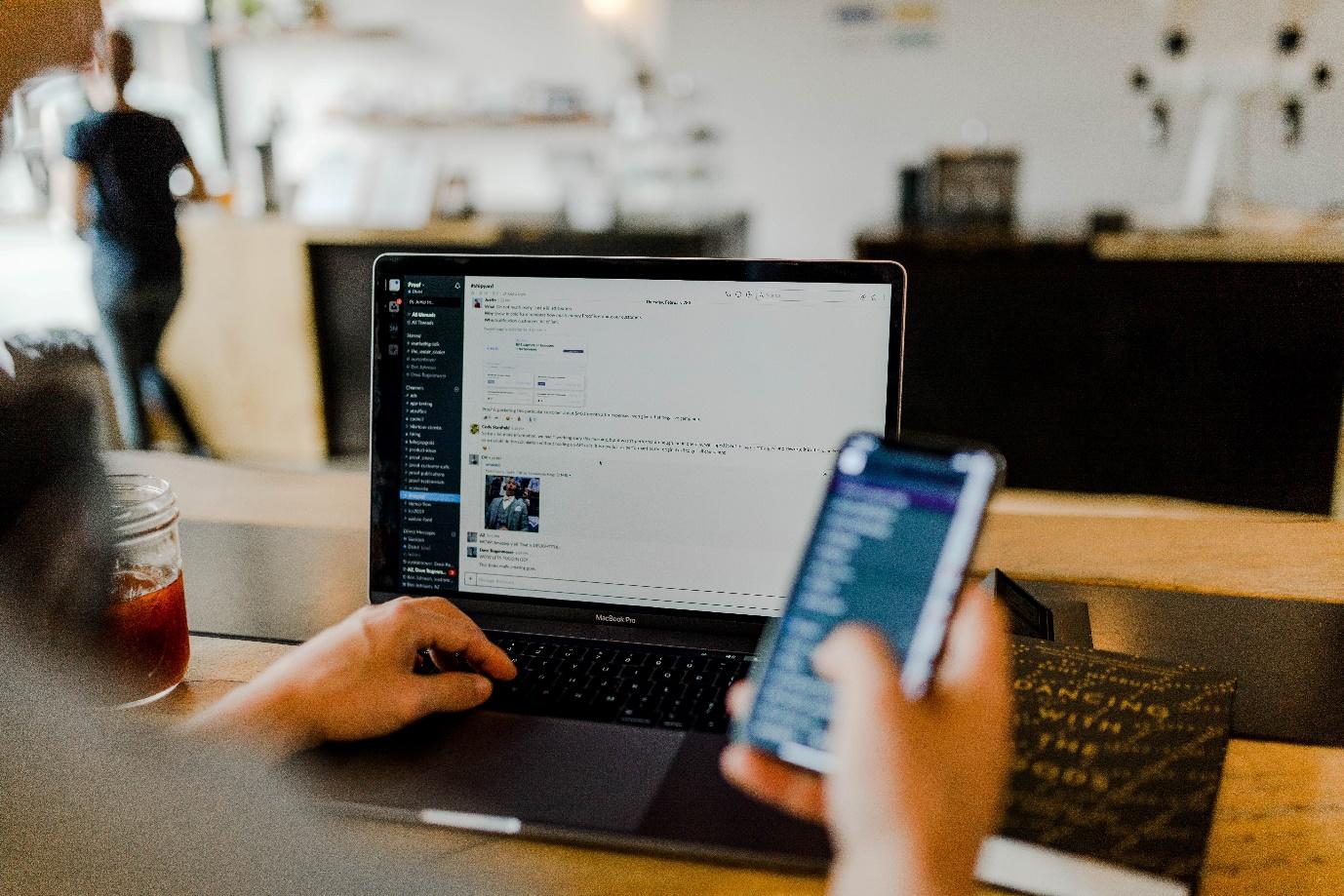
8. Save and Search for Information in Slack
When using Slack, you’ll have complete access to project records at your fingertips. That’s because Slack automatically saves data and makes it searchable from within the platform.
For example, you can use Slack’s search bar to look up files, comments, and conversations. You can also create custom searches with different filters.
Slack’s search features are also fully accessible over any device when using the Slack app, so you can locate information while traveling or working remotely. Learn more tips and tricks on how to further maximize Slack here.
9. Share Files in Channels and Messages
It’s very easy to share files using Slack. You can quickly add files from cloud storage systems, and securely share them in private channels and messages.
This is useful because once you share files in Slack, you can easily find them with context at any point. It’s much easier than the old approach of sending links via email or SMS and searching endlessly for the information you need.
How Does Wrangle Help With Slack Project Management?
While Slack is a great platform for communication and collaboration, there are some areas where it falls short — like with approval and ticketing workflows.
This is where Wrangle comes in handy. Wrangle is a no-code ticketing and workflow engine for companies that use Slack. We help IT, finance, marketing, sales, HR, and operations leverage Slack to track requests and organize projects into automated workflows. Wrangle helps teams ask for approvals, assign tasks, and accomplish project management in chat.
Wrangle can be used to automate business processes like employee onboarding, refund requests, procurement approvals, bug reports, document review and approvals, feature requests, content approvals, lead acceptance, and much more.
With Wrangle, you can automate any process for faster and more reliable workflows with fewer gaps and delays.
To experience how we can enhance approval and ticketing workflows, add Wrangle to Slack today.

- Try Wrangle free for 14 days
- Turn messages into trackable tickets
- Build a scalable help desk


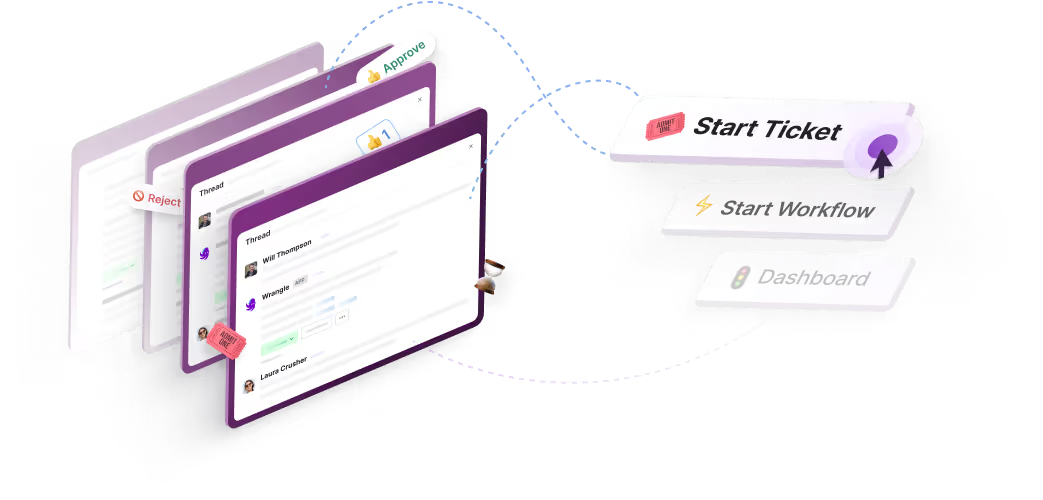
Turn Slack into a productivity powerhouse with Wrangle
Create a scalable helpdesk in Slack. Automatically turn messages into trackable tickets and provide faster, more transparent service to your colleagues and customers with Wrangle — Try it free!