A Comprehensive Guide to Integrating Notion with Slack
Imagine bringing these two powerhouses together and creating Slack notion. This post will teach you precisely how to achieve that.

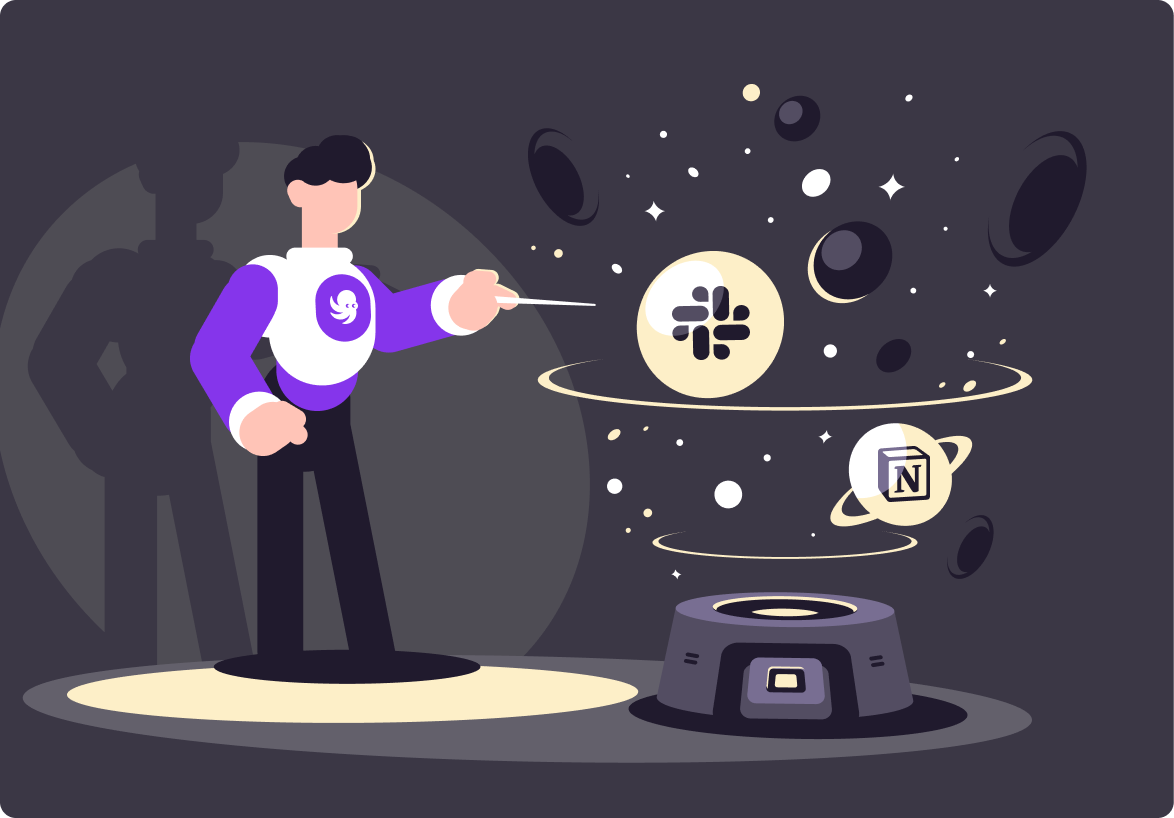
Picture Notion: A Swiss Army Knife for all your productivity needs, from planning and organizing to collaborating and creating notes, it's your all-in-one digital workspace. Now, envision Slack: A dynamic hub that gathers your team, information, and tools in one place to achieve seamless collaboration. It's essentially your team's virtual water cooler. Imagine bringing these two powerhouses together, leveraging Notion's organizational strengths with Slack's real-time communication capabilities. This guide will teach you precisely how to achieve that.
Prerequisites
Before embarking on this integration journey, you must have the following:
- An active Slack workspace: This is your team's digital space where real-time collaboration occurs.
- A Notion account: Ensure you have the necessary permissions to integrate third-party applications.
With these ready, we can jump right into the process!
Connecting Notion and Slack: Step-by-Step
Step 1: Enable Integrations in Notion
Begin your journey in the realm of Notion. Look towards the left-hand sidebar, where you'll see the Settings & Members option.
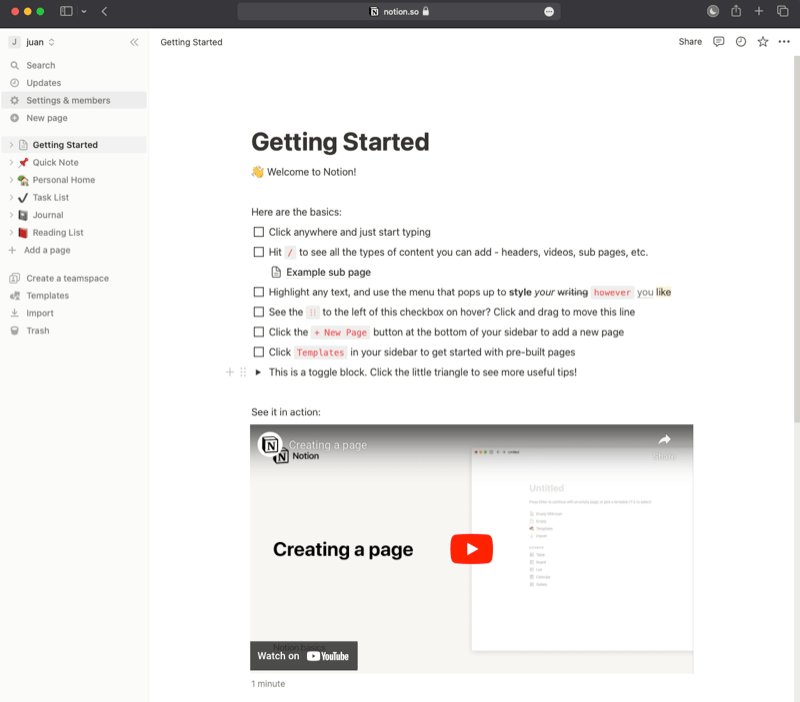
Clicking on this will lead you to the Connections tab.
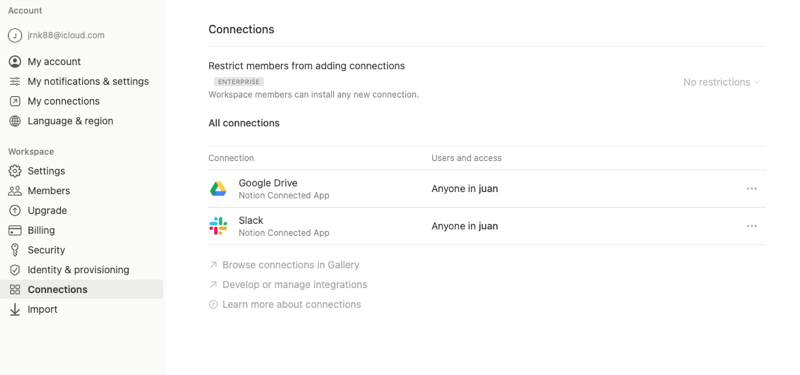
Here, you'll encounter Slack waiting to be integrated. You can click the Browse connections in Gallery link to see all the integrations available.
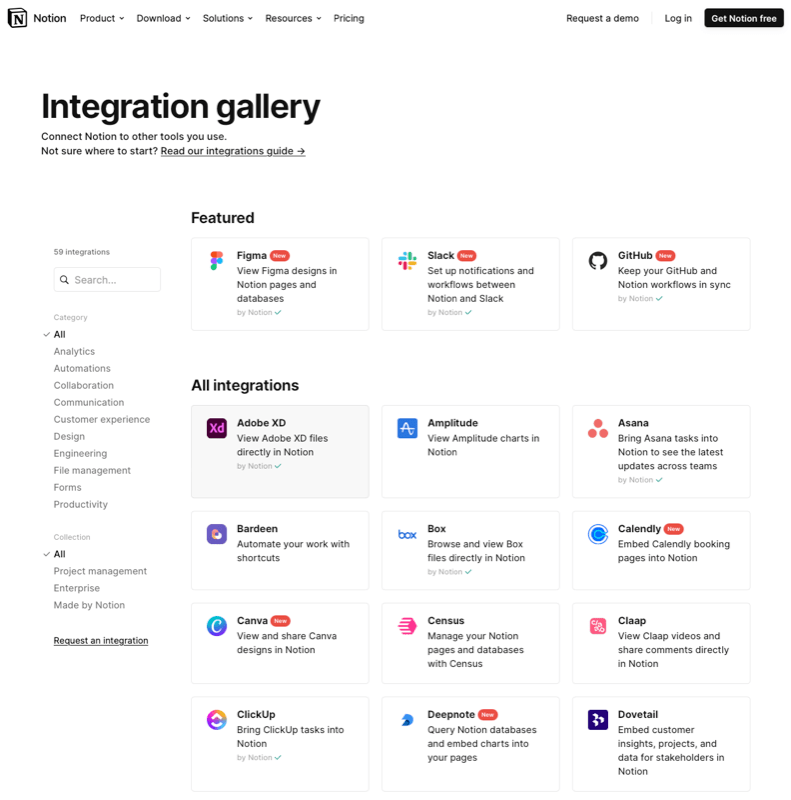
Now click the Slack integration and Add to Notion, initiating the bond between Notion and Slack.
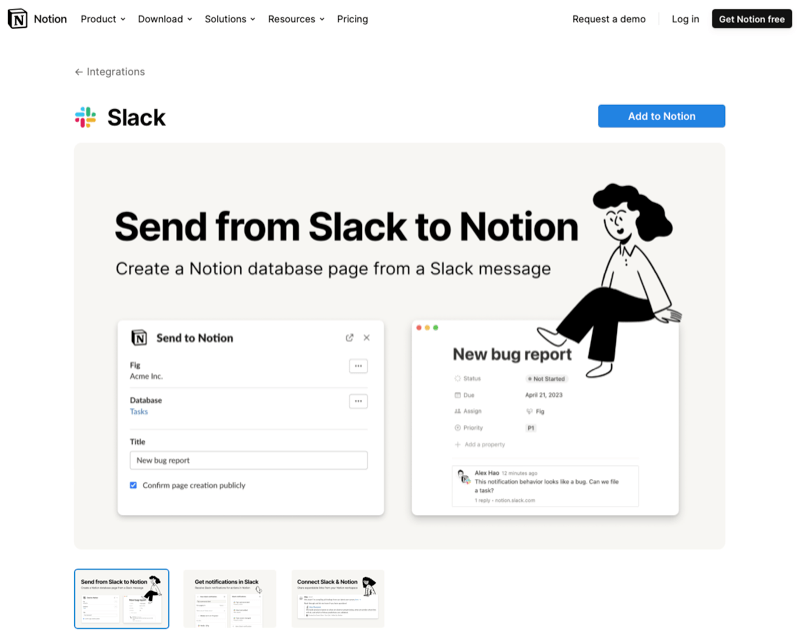
Step 2: Authorize Notion in Slack
Upon clicking, you will be magically transported to Slack's authorization page. Here, you can choose the workspace you wish to unite with Notion.
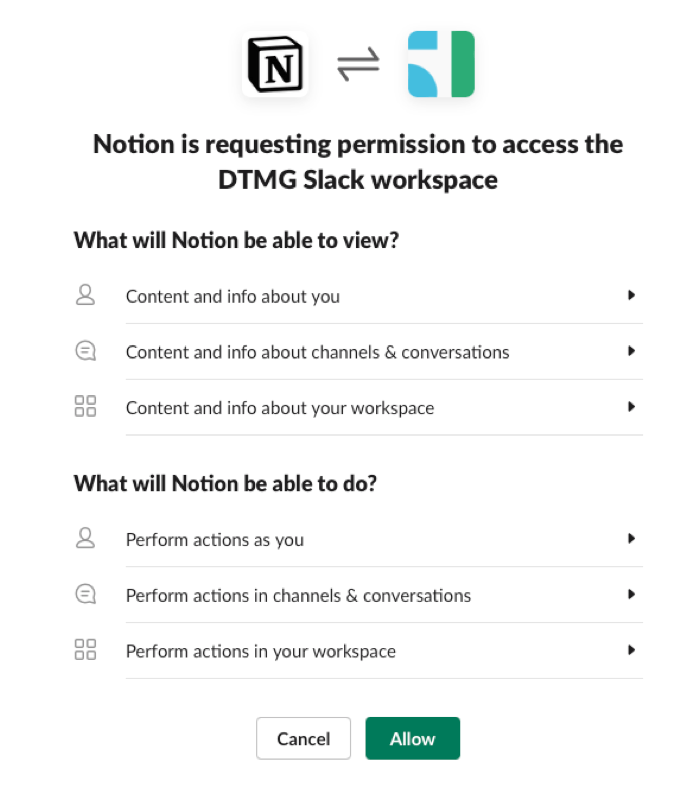
Select the appropriate workspace and click on Allow.
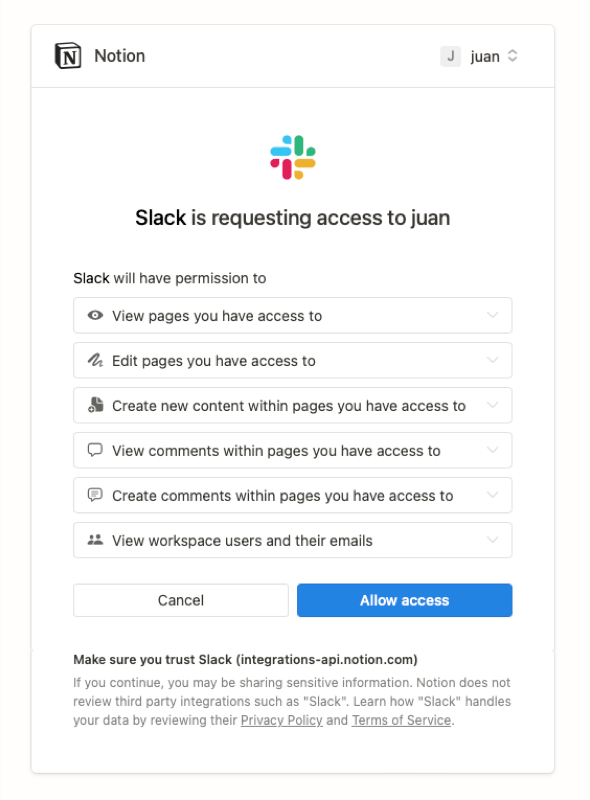
With that, you've successfully formed a partnership between Notion and Slack.
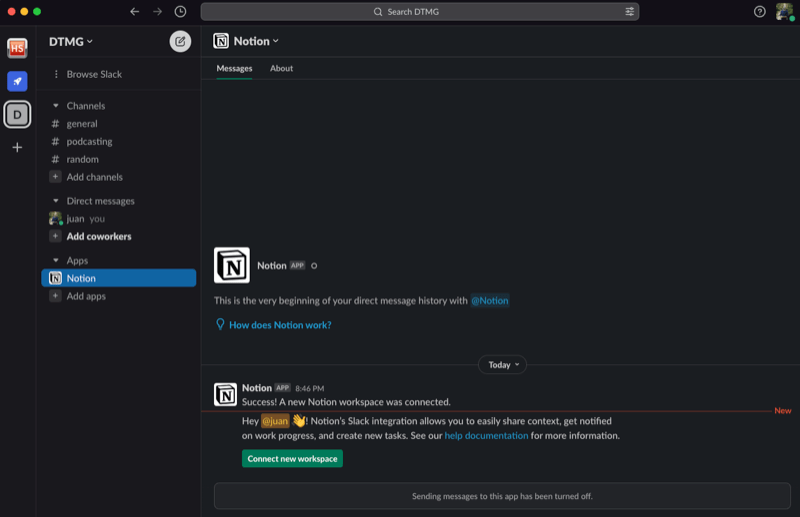
Configuration: Customizing Your Integration
Now that the two platforms are connected, you can customize the relationship. Click on your newly formed Slack integration in the Connections tab in Notion. This leads you to select the Notion databases to send notifications to your Slack channels.
Configuring Slack Notifications in Notion
Take charge of your Slack notifications in Notion by choosing your workspace and channel where the notifications should be directed. Moreover, you can also control the type of events triggering notifications. So, you can opt to get Slack notifications only for specific events, such as when a task reaches completion or when a new page takes birth in Notion.
Setting Up Notification Channels: Divide and Conquer
Do you desire to direct different notifications to different channels? Notion has you covered! You can establish multiple notification channels, each linked to a specific Slack channel. This ensures that your #marketing team is free of updates intended for the #engineering team and vice versa. This feature effectively respects and understands the distinct roles within your team.
Customizing Notification Preferences: Your Wish is Notion's Command
Notion honors individual preferences when it comes to notifications. Do you wish to stay updated on task progress but would prefer to avoid comment threads? Notion allows you to check or uncheck the boxes corresponding to the events you want to be notified about, ensuring your notifications are tailored to your preferences.
"Notion allows you to check or uncheck the boxes corresponding to the events you want to be notified about, ensuring your notifications are tailored to your preferences."
Adding Notion Pages in Slack Conversations
This powerful feature lets you share Notion pages directly in your Slack conversations. By simply pasting the Notion link into your Slack chat, you enable a page preview to appear, offering your team a snapshot of the content without requiring them to navigate away from Slack.
Creating New Notion Pages and Tasks Directly From Slack
Innovation doesn't pause for app switching. If you're engaged in a Slack conversation and a brilliant idea emerges, use the /notion create command to birth a new Notion page or task within Slack. Simply key in /notion create, and watch your idea transform into a tangible task or page.
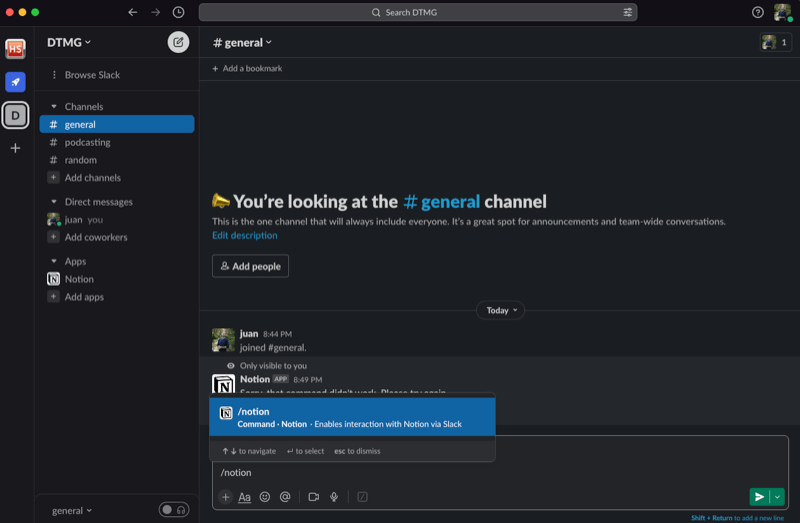
Using Slack Reminders to Stay on Top of Notion Tasks
Never let a task fall by the wayside with Slack reminders. When creating or updating a task in Slack, add a reminder using the /remind me about [task ID] in [time] command. This will prompt Slack to nudge you gently when it's time to tackle the task.
"Never let a task fall by the wayside with Slack reminders."
Bring ticketing and workflows to Slack
Notion is an incredibly powerful tool for organizing your team. Another tool you can add to your stack to maximize efficiency is Wrangle, a Slack ticketing and workflow application. Unlike traditional ticketing systems, Wrangle enables your team to manage complex processes and requests in Slack. Imagine managing approvals and ticketing requests directly in your Slack channel.

Teams are using Wrangle to manage:
- IT Help Desks
- IT Access Requests
- Procurement Processes
- Marketing Collateral Approvals
- Employee Onboarding and Offboarding
- Customer Onboarding
- Contract Approvals
If it’s a process that needs automation in Slack, Wrangle has you covered. You can start creating tickets and workflows with Wrangle’s no-code platform in minutes. You build your flows in the easy-to-use web interface, but your end user makes requests in your Slack workspace minimizing context switching.
To get started, try the app today and see firsthand how Wrangle can improve productivity within your company. We can also provide you with a personalized demo, which you book on our website.
This post was written by Juan Reyes. As an entrepreneur, skilled engineer, and mental health champion, Juan pursues sustainable self-growth, embodying leadership, wit, and passion. With over 15 years of experience in the tech industry, Juan has had the opportunity to work with some of the most prominent players in mobile development, web development, and e-commerce in Japan and the US.

- Try Wrangle free for 14 days
- Turn messages into trackable tickets
- Build a scalable help desk


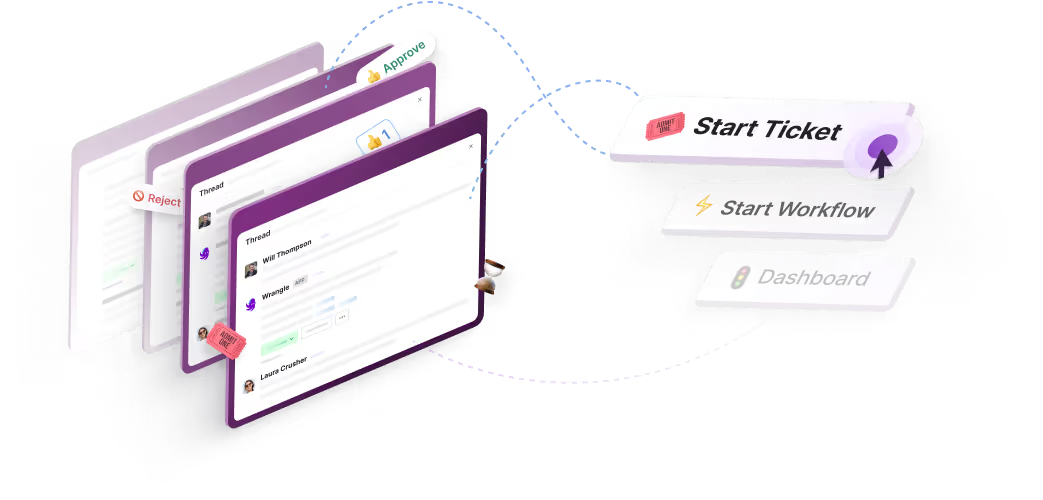
Turn Slack into a productivity powerhouse with Wrangle
Create a scalable helpdesk in Slack. Automatically turn messages into trackable tickets and provide faster, more transparent service to your colleagues and customers with Wrangle — Try it free!






