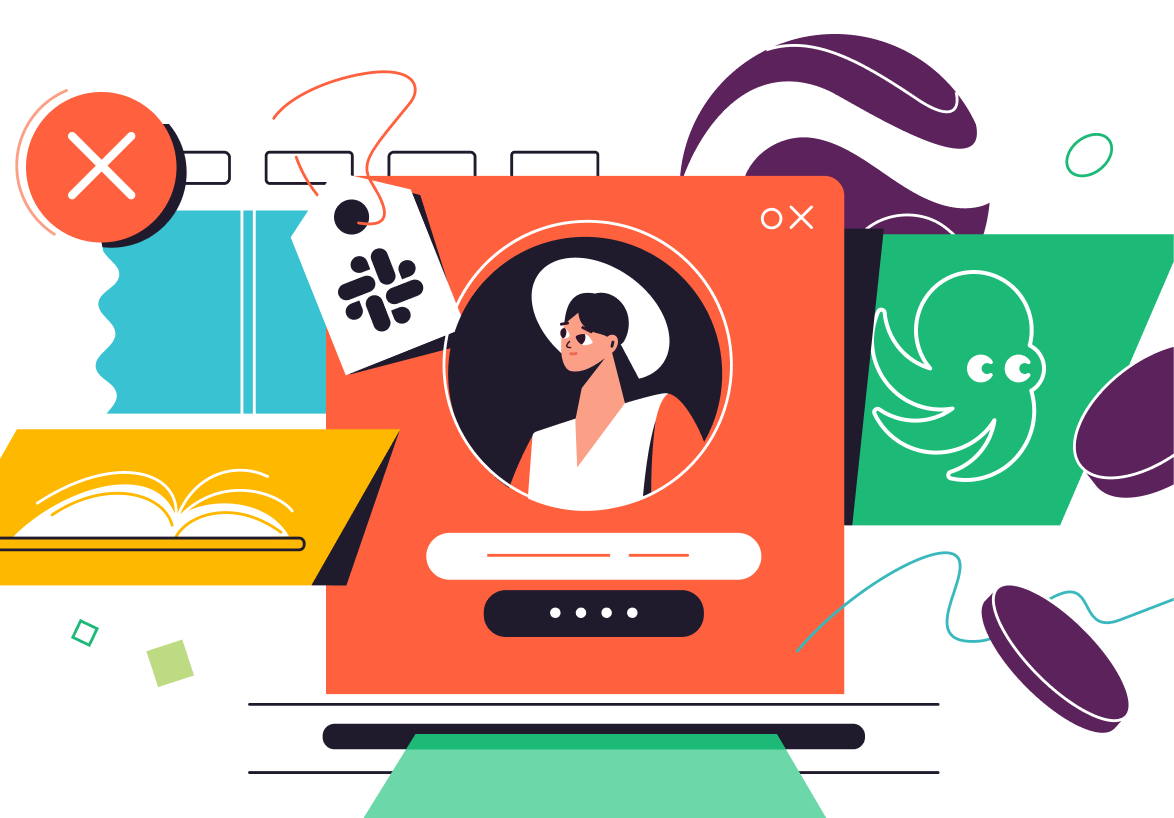How to Conduct a Survey on Slack, With and Without Plugins
This post will cover the differences between a survey and a poll and demonstrate how to create a survey on Slack with and without plugins.

.png)
Surveys are an important tool that clearly represents your team's views, measures effectiveness, and clarifies expectations. They also offer a means to consider development opportunities, thus making sure your team members' opinions count and are heard.
This post will cover the differences between a survey and a poll, demonstrate how to create a survey on Slack with and without plugins, and compare two popular tools used to create Slack surveys.
Differences Between Surveys and Polls
Surveys have a sibling that prefers things to be done briefly. Although polls are short, they can be helpful when you need immediate responses to a question.
Here are a few more differences:
Polls
- Typically, one or a few questions that are usually closed questions with pre-determined options
- These take a short amount of time to cover
- Useful for getting quick opinions about something, an event, etc.
- Helpful for making simple decisions
Surveys
- Typically contain several open questions
- Take a longer time to fill out, as there are several questions to go over
- Investigative and useful for gathering responses that require a lot of detail
- Used for gathering very thorough information for bigger decisions
Now that we're clear on the differences between surveys and polls, let's go over how to create a survey on Slack.
Creating a Survey on Slack Without Plugins
Slack doesn't have a built-in tool to create polls or surveys, but you can set up a quick poll on Slack using emojis. Here's how:
- Compose the message for the poll you'd like to set up.
- To improve the text's readability, you can use blockquote formatting to highlight the voting options.

Send the message to your preferred Slack channel for everyone to react.
- You can make things easier for your team members to vote by reacting to the message with the available emoji options first and let them do the rest.
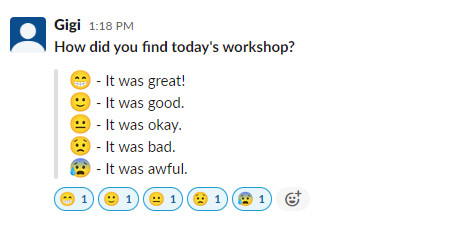
- Wait for them to vote, and collate your results!
Create a Temporary Survey Channel
Alternatively, you can create a temporary channel with your survey questions and ask your team members to respond to each within the thread. Of course, this can get very messy quickly if people respond outside the thread.
Additionally, there's no way to offer anonymity, and the responses of others may influence the overall response you're going to get, thus hindering individuality and potentially introducing acquiescence bias.
While this method can be a fun and quick way to receive feedback, it's inefficient. You'll need plugins if you need more functionality, such as templates, anonymity, and the ability to download the responses from your poll.
Creating Surveys on Slack with Plugins
With plugins, it's easier to receive anonymous responses, have your team members freely express their opinions, and even schedule your surveys on a regular basis.
We'll cover two popular plugins: Simple Poll and Polly.
Simple Poll
Simple Poll is a productivity platform that enables teams to easily create polls and surveys on Slack. Here's how to set it up:
- Using the tab on the left, select More and Apps.
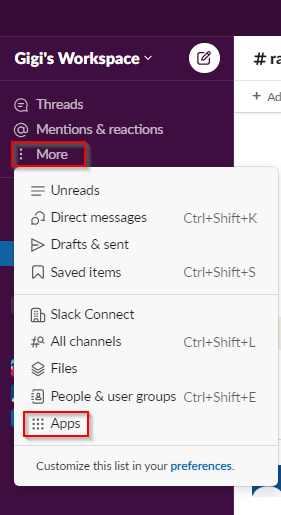
- On the Apps page, use the search bar to search for Simple Poll, then Add it to your Slack channel.
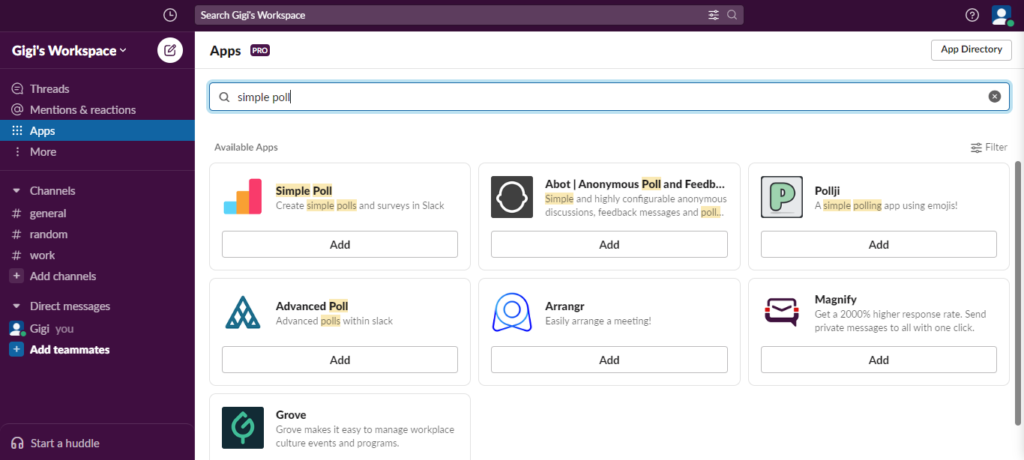
- That will lead you to the Slack App Directory, where you can read about Simple Poll and its offerings. Click Add to Slack.

- The next page will request permission to add Simple Poll to your workspace. Allow this, and a verification code will be sent to the email address used to set up the workspace.
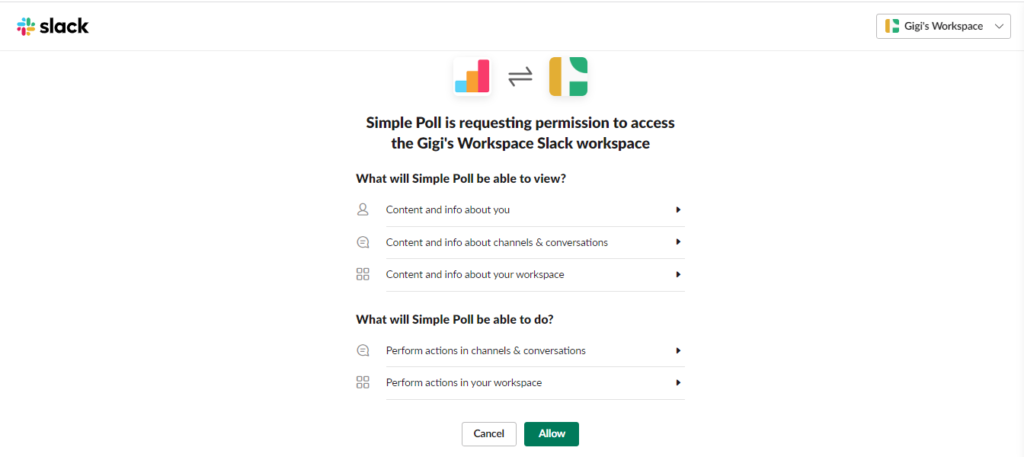
- After inputting that code, you'll be led to a welcome page containing a brief survey that should take less than two minutes to fill out.
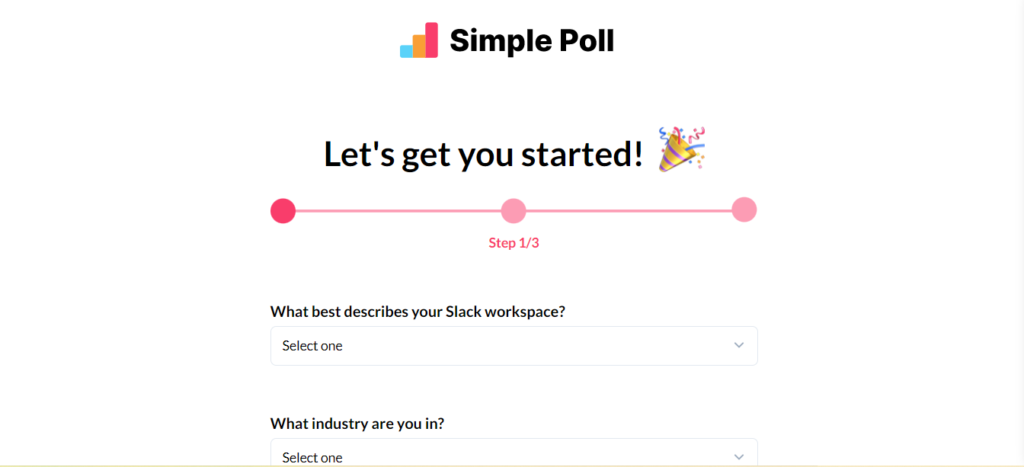
- Submit the survey by clicking Continue in Slack.
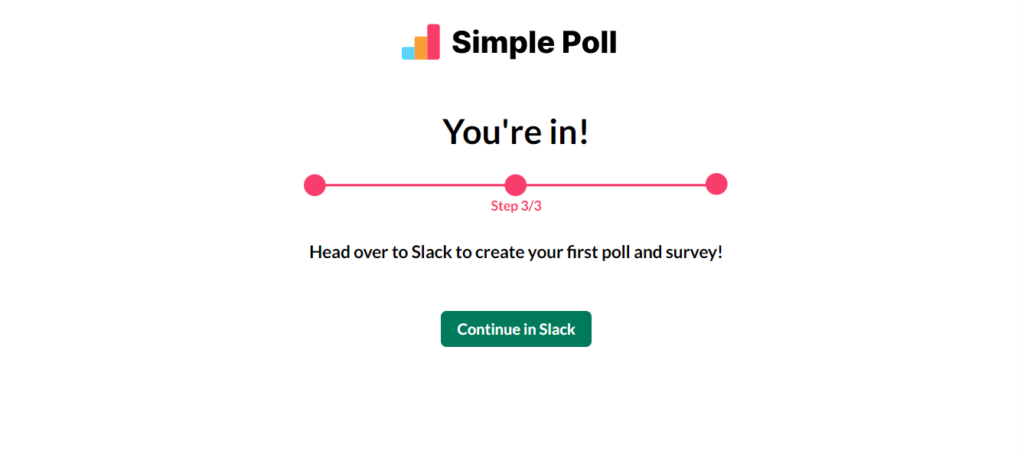
- With the tab on the left, you should see Simple Poll in the Apps section at the bottom.
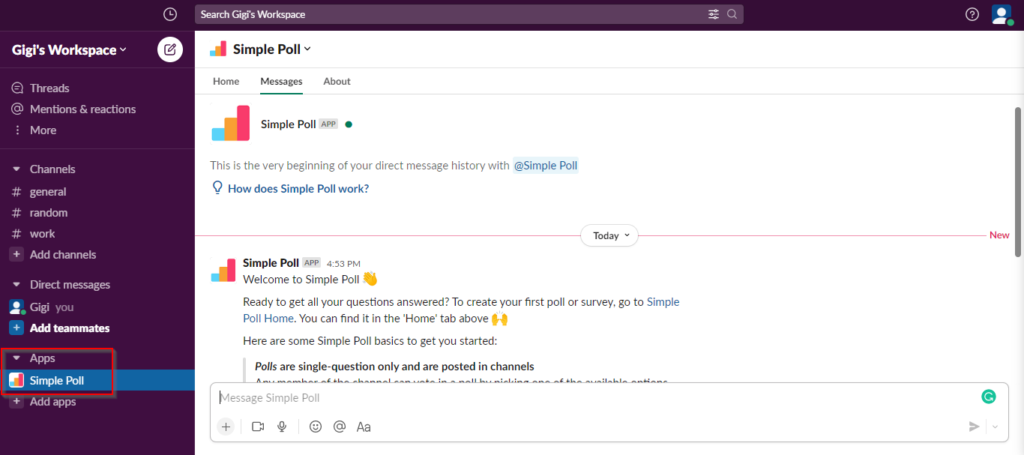
Setting Up an Actual Survey
- Simple Poll offers templates to create polls and surveys. Using the dropdown on the right, select Surveys.
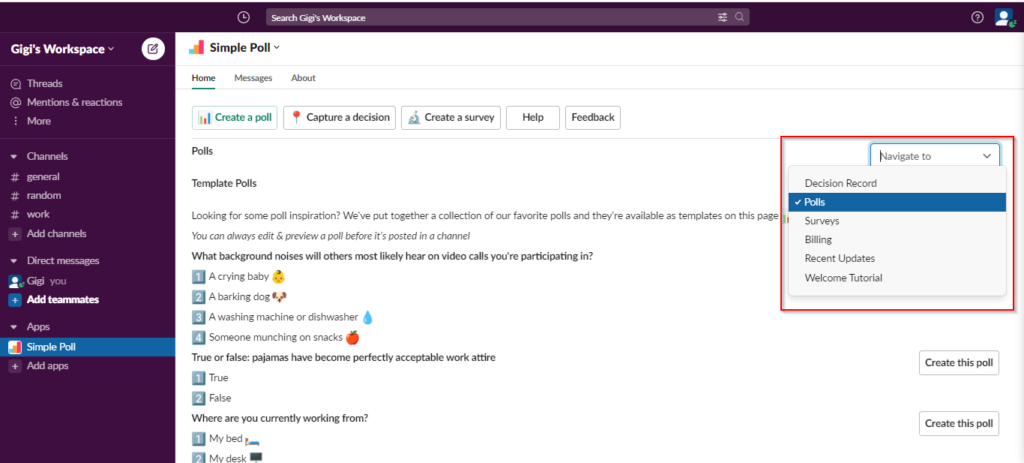
- You'll find a sample template for a survey displayed, which you can edit; however, with the free tier, you can't go beyond five questions.

- To create a new survey, click on Create a survey at the top of the page and click on Edit title & message.
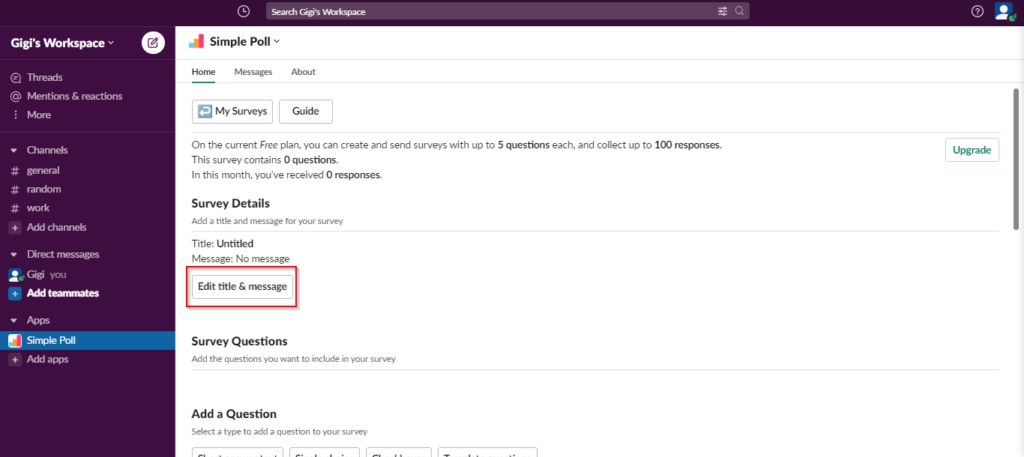
- Save the survey title and include a brief description (although optional) in the Message space.
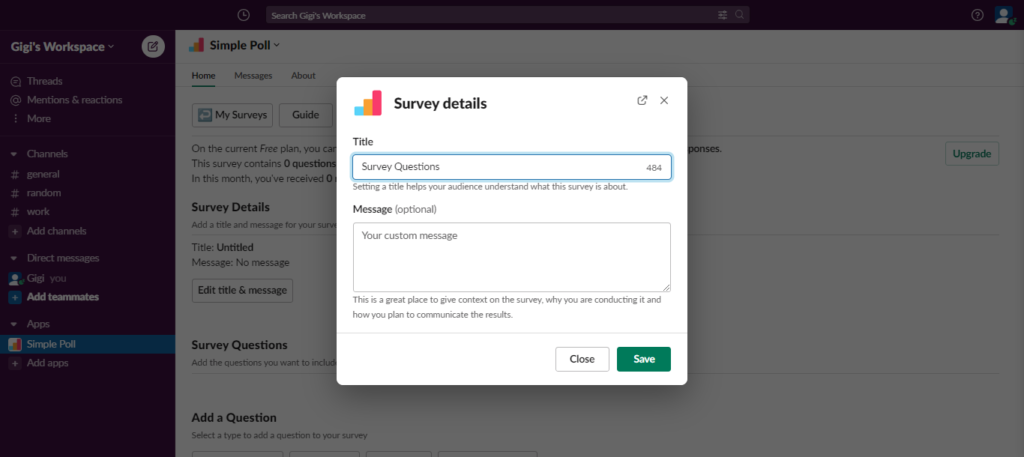
- Create your questions and save them. You also have the option to edit, make a copy, rearrange questions, or delete questions.
- You can then send the questions to a Slack channel or as DMs to team members in your workspace.
- You also have the Make Recurring option to set up a schedule if you'd like the survey to be sent out regularly. You can Preview your survey and click Complete.

- Click on Review and Send.
- Then, you're done! Your team members can access your survey, and you can see the results as they come in in real time.

Polly
Polly is another productivity platform that allows you to create polls and surveys but with more options and flexibility.
- As already described above, you'll follow similar steps to add Polly to Slack.
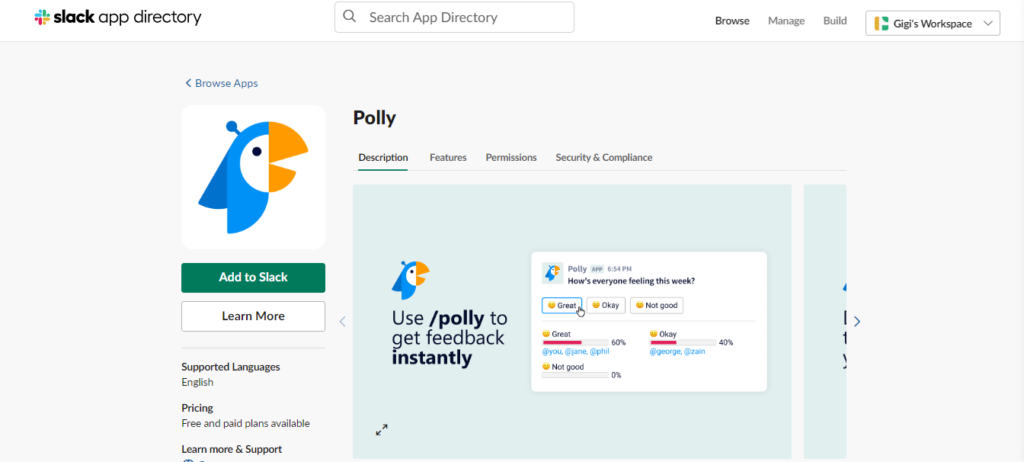
- After accepting permissions, you should have a page below that will take you back to Slack. Hit Continue and fill out their brief survey, or you can skip it.

- You'll be taken to your Polly Dashboard. Use the Create button to complete your survey.
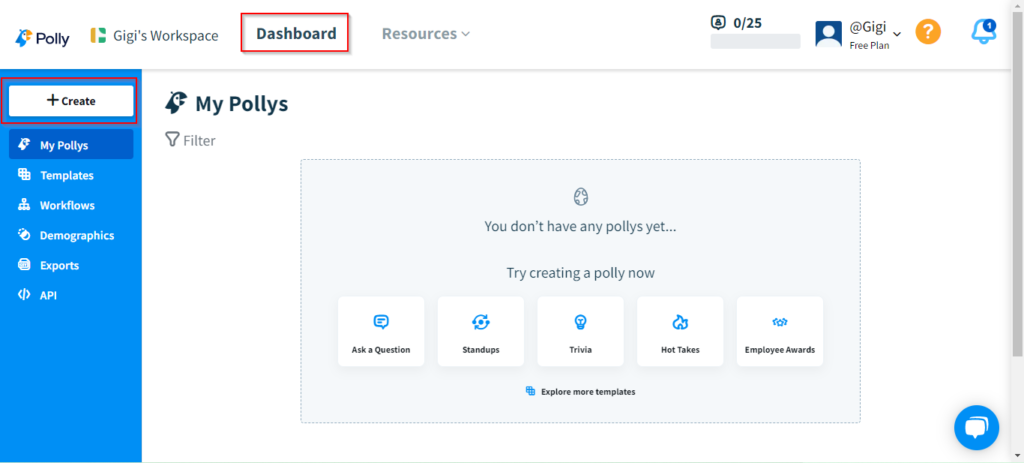
- You'll have options to select different question types, such as emoji ranks, open-ended questions, multiple choice, etc. You can enable comments for the questions you create. Then, click on Next.
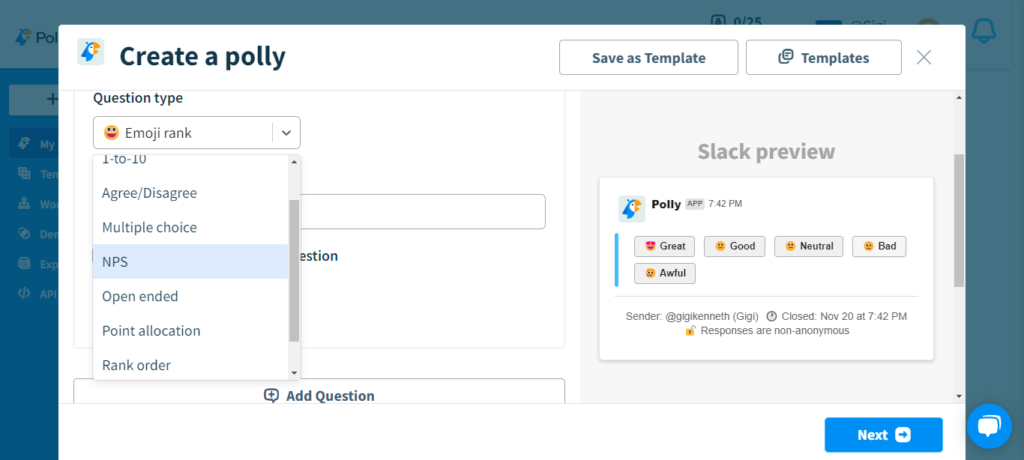
- The next page will enable you to adjust audience settings such as responses (if you want the responses to be non-anonymous, confidential, or anonymous) and results visibility. You can choose to share the results or not, as well as hide the names of the participants.
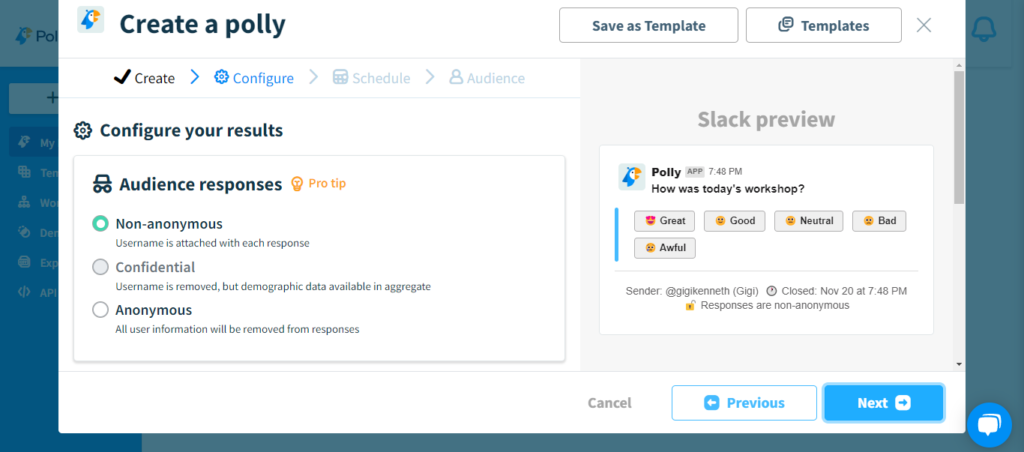
- Polly allows you to set up a schedule if you'd like the survey to be a recurring one.
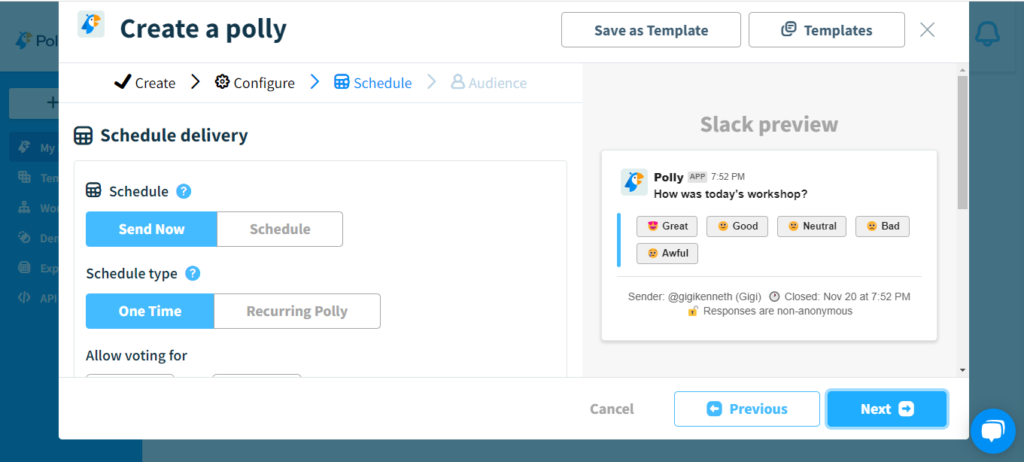
- You can send your poll to your Slack workspace or mailing list, send it to a group, or send it as a direct message. After making your selection, hit Send Polly.

- Now, your poll has been created! You can generate a public link that you can share as well.

- If you share your poll to a Slack channel, you should see something like this:

Conclusion
Both the Simple Poll and Polly platforms are great and popular plugins used for creating surveys.
If you’re using polls and surveys in Slack, you should try managing approvals and help desk tickets with Wrangle. Wrangle is an automated workflow tool that allows you to organize the chaos of Slack. Companies use Wrangle to automate IT ticketing, customer service requests, procurement approvals, expense reimbursement, access management, creative reviews and so much more in their Slack workspace. If you have a business process in Slack, chances are Wrangle can make it more efficient.
Ready to see Wrangle in action? Request a demo today. Better yet, add Wrangle directly to Slack and experience productivity gains shortly thereafter.
This post was written by Gift “Gigi” Kenneth. Gift is a machine learning engineer with a background in biochemistry. She has gained experience from building projects, startups, working on research, and contributing to open source. She’s passionate about technology, especially artificial intelligence, its applications in a variety of domains, and how it will impact the future of work. She loves writing, reading books, and learning new things.

- Try Wrangle free for 14 days
- Turn messages into trackable tickets
- Build a scalable help desk


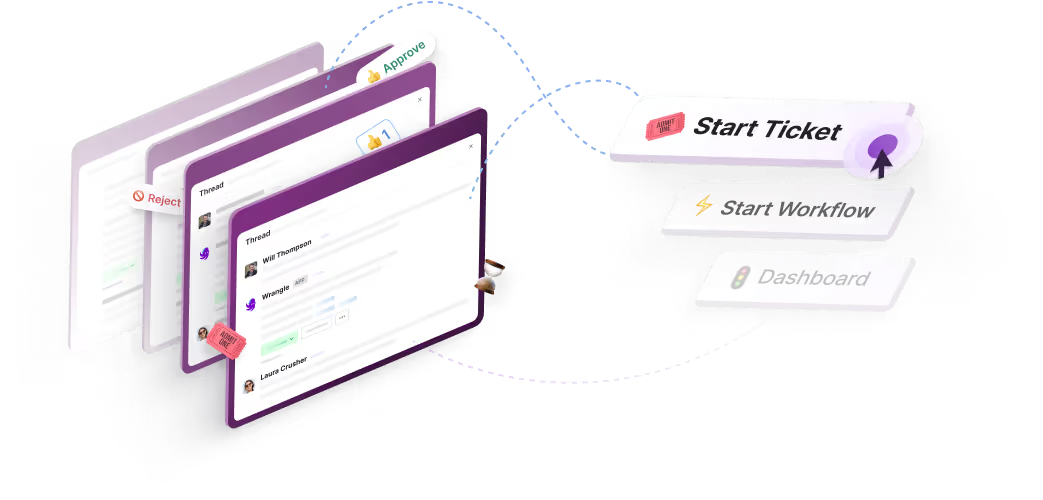
Turn Slack into a productivity powerhouse with Wrangle
Create a scalable helpdesk in Slack. Automatically turn messages into trackable tickets and provide faster, more transparent service to your colleagues and customers with Wrangle — Try it free!