Jira Ticketing System: An Introductory Guide
In this post, we'll discuss a common ticketing system called Jira. By the end, you'll discover what it is, how it works, and why it's useful.


No software or product is perfect. Thus, even with the finest tool in place, you're bound to have customers getting stuck while using your tool and facing issues or bugs. Luckily, this is where the IT help desk or support team can assist. They work day in and day out to process customer issues in the form of tickets. Then they pass these tickets to the relevant department for resolution. Finally, they inform the customer about the status of their issue whenever possible.
However, in order for IT help or support teams to do all this, they need a handy tool. Most use a ticketing system to manage, organize, and resolve customer issues. A good ticketing system contains essential features that help the support team, as well as developers, expedite the resolution of these tickets or issues.
In this post, I'll walk you through the essentials of a common ticketing system called Jira. By the end, you'll understand what it is, how it works, and why it's useful.
Why Software Teams Need Ticketing Systems
Before we get into the nitty-gritty of a ticketing system, let's talk about why we really need one in the first place.
Managing customer issues can often absorb more time than the resolution of the actual problem. e But with the right tools, resolving customer issues can be a simple process that provides you with visibility into the source of an issue, helping you identify systemic problems in your application or service. Ticketing systems can help by providing a number of essential features that make creating, assigning, and managing tickets more convenient. Further, you can create custom workflows to automate repetitive tasks that you may encounter in your ticketing workflow. Ticketing systems also help you add metadata to tickets and prioritize them based on categories, tags, or urgency, giving your software teams a realistic picture of what issues are being worked on and which needs are more important.
Hence, all in all, ticketing systems provide lots of advantages that software teams can use to expedite the process of resolving these tickets and conveying the information back to the customer more effectively.
What Is Jira?
Jira is a ticketing system developed by Atlassian that you can use to manage any type of task management workflow. Jira is used by agile teams for project management and by IT help desks and support teams as a ticketing system. Being part of the Atlassian ecosystem, it integrates well with other commonly used tools by developers and IT professionals, such as Bitbucket, Bamboo, Confluence, and Trello.
How It Works
When you sign in to Jira, you see a very basic workflow as shown below:

There are three sections on your Jira dashboard: the To Do section, the In Progress section, and the Done section. When you click on the Create button at the top or click on the Create issue CTA inside the To Do section, Jira will facilitate you to create an issue. Let's create a simple issue.

What Is a Jira Ticket?
An issue in Jira is also called a ticket. Using the reference of a ticketing system, when you create an issue in Jira you're actually creating a ticket for resolution. The issue appears just like a task you've created that you can assign to anyone on the Jira project. Depending on the template you use, it appears as a task, an issue, or a ticket.
In other words, a ticket simply represents a piece of a task that has to be completed by someone from your team.
What Information Does a Jira Ticket Contain?
Let's take a deeper look at what a Jira ticket contains and the information it shows. Each ticket has a unique identifier. In this case, you can see that the below task has an identifier JT-1. This is also known as the ticket ID. Then, we have a name for the ticket. Underneath the name, we have options to attach a file, add a child issue, or even link another issue.
Attaching a file or an image can act as additional metadata for the issue. For instance, you could use a screenshot of the bug that needs to be fixed. This may provide more context for the person the issue will be assigned to. Then, you can also break this issue down into further smaller sub-issues using the Add a child issue button. If this ticket is related to another ticket that already exists in the project, you can link both tickets using the Link issue button.
To include more details about the issue, you can use the Description section to expand on what the ticket is really about. People involved in the ticket can also quickly communicate via the commands. Finally, on the right-hand side, you have the status, assignee, labels, and reporter for the issue. The status represents where the issue is right now. The assignee tells you who's actually responsible for resolving this ticket. Labels are a way to associate custom information that can be used to categorize issues. Finally, the reporter is the person who usually creates the Jira ticket.

Life Cycle of a Jira Ticket
Each Jira ticket has three basic life cycle phases: To Do, In Progress, and Done:

That means if the ticket is assigned to someone and they've started looking into it, the ticket will be in its In Progress phase:
And finally when the ticket is resolved or completed, it will move into its Done state:

The life cycle of a ticket is defined by the workflow you set for your project. You can easily customize this workflow to define a more custom life cycle for your Jira tickets.
Benefits and Drawbacks of Jira
Jira is a great tool to use as a ticketing system that has a number of benefits and drawbacks.
Benefits
Here is a list of the most useful features it has that make it an ideal ticketing system:
- Integrations: It offers a large number of integrations with all your favorite tools right out of the box, such as Slack, Confluence, Bitbucket, and Trello.
- Roadmap/Kanban: Jira allows you to view your tickets in a roadmap format where you can quickly analyze what tickets you're currently working on and what lies ahead of you so you can prioritize your tickets better.
- Analytics and reporting: By default, Jira provides you with reporting and analytics that tell you how well you're performing in terms of resolving tickets, priority tickets, delays, etc. This can help you understand the bottlenecks in your project management workflow so as to increase your efficiency and help resolve tickets faster.
- Labels: Jira allows you to categorize and group your tickets based on labels. These labels can be customized based on your organization and can help you distinguish tickets at a glance.
- Custom workflows: You can change the default workflow in Jira to any custom workflow that goes well with your ticketing system.
- Linking Issues: Jira provides support for establishing relationships between two or more issues. You can have sub-issues as tickets under a parent issue or a ticket. You can also have tickets on the same level and link them with each other.
Drawbacks
While the above features can help your team get more work done easily with Jira, it also has a few drawbacks:
- Learning curve: Being an extensive tool, Jira can be tricky to navigate, especially if you're new to it. It definitely has a slight learning curve that takes time to understand.
- No real-time collaboration: While Jira offers collaboration, it's not in real time. This can cause confusion and misunderstandings amid people collaborating on a ticket asynchronously.
When Should You Prefer Jira?
If you're a big enterprise that already relies on a suite of Atlassian tools, Jira might be a good choice for managing ticketing. You'll have plenty of time to get used to it, and its integrations will really come in handy. You will also be able to double down on some of its powerful features. For instance, the analytics and reporting can be very useful for a big enterprise or organization. It can help you analyze the performance of your IT support team using extensive data on your ticketing system.
"Wrangle helps you create, assign, and update tickets in your Slack channels enabling real-time communication with your cross-functional teams on an issue."
When Wrangle Is a Better Solution Than Jira
If you’re looking for a ticketing tool that perfectly integrates with Slack, consider adding Wrangle to your Slack workspace.
Wrangle helps you create, assign, and update tickets in your Slack channels enabling real-time communication with your cross-functional teams on an issue. Its powerful automation tools keep everyone up-to-date as a ticket is in the process of being resolved.
It’s packed with the features and tools you need to efficiently manage ticketing without forcing your teams into a separate ticketing tool. Wrangle manages your ticketing issues by:
- Turns any Slack message into a ticket
- Instantly allows users to see the status of a ticket
- Gathers context with an intake form
- Automatically assigns tickets to the right agent
- Automates reminders to keep agents moving
- Provides powerful reporting to uncover bottlenecks
Wrangle’s tickets are also coupled with powerful workflows that allow agents to automate the mundane tasks that are often required when using ticketing platforms.
To get started, add Wrangle to your Slack workspace or schedule a demo with our team.
This post was written by Siddhant Varma. Siddhant is a full stack JavaScript developer with expertise in frontend engineering. He’s worked with scaling multiple startups in India and has experience building products in the Ed-Tech and healthcare industries. Siddhant has a passion for teaching and a knack for writing. He's also taught programming to many graduates, helping them become better future developers.

- Try Wrangle free for 14 days
- Turn messages into trackable tickets
- Build a scalable help desk


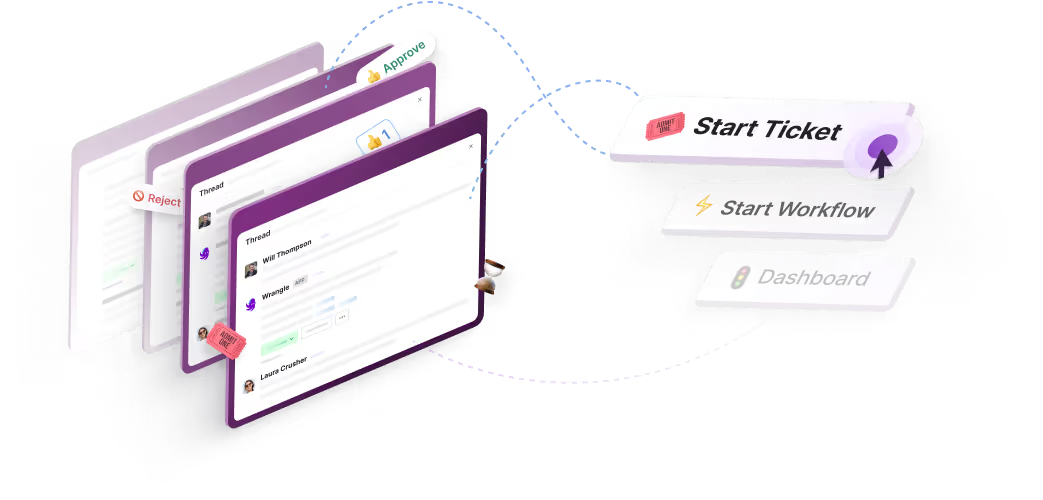
Turn Slack into a productivity powerhouse with Wrangle
Create a scalable helpdesk in Slack. Automatically turn messages into trackable tickets and provide faster, more transparent service to your colleagues and customers with Wrangle — Try it free!






