Ticket Tagging: An In-Depth Guide to Doing It Right
In this post, we'll discuss ticket tagging, what it should convey, what good ticket tagging looks like, and some best practices for success.

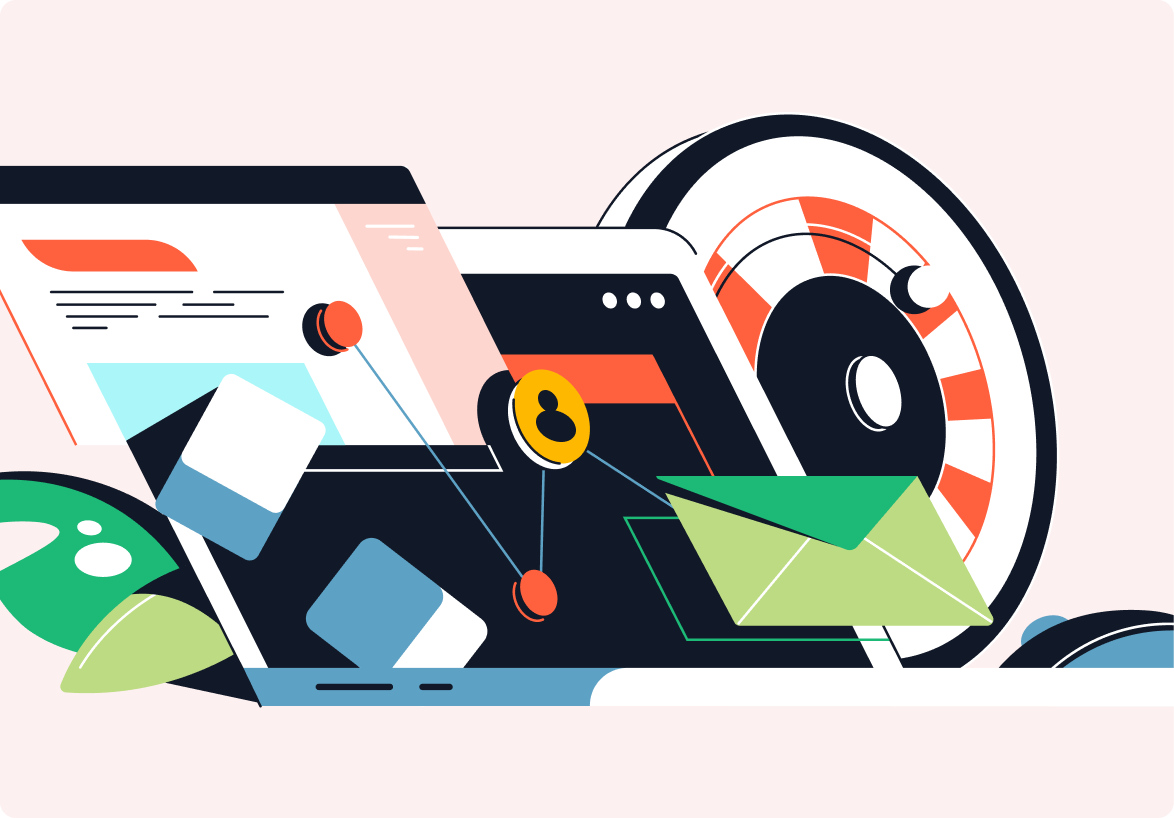
Companies everywhere are going through digital transformation and bringing new technologies and services into the fold. Now more than ever, businesses must have fast and efficient ticketing systems to handle large volumes of service requests and keep operations running smoothly.
One easy way to ensure optimal ticketing management is to have an efficient ticket tagging system in place. This in-depth guide explains what ticket tagging is, what ticket tags should communicate, what good ticket tagging looks like, and some best practices for success.
What Is Ticket Tagging?
Ticket tagging is the process of creating specific categories and attributes for service ticket inquiries. In other words, tagging involves attaching labels and tags to individual tickets to ensure they remain searchable and flow to the correct employees for triage and response. For example, a company might tag incoming tickets to indicate customer service requests, cybersecurity issues, and account-related questions.
Ticket tagging serves multiple purposes in an organization. For starters, ticket tagging helps companies identify tickets. This enhances overall ticket management and improves communication and collaboration across different user groups. Efficient tagging also leads to smoother support handoffs, escalations, better analysis and reporting, and easier onboarding and offboarding.
Examples of Ticket Tags
There are several types of ticket tags that companies create. Some common examples of tags include the following:
- Technical issues
- Customer feedback
- Escalation
- General inquiries
- Cybersecurity
- Billing and payments
- Updates
Of course, ticket tags can vary across different organizations, teams, and workflows. Companies typically set unique requirements and policies governing ticket tags that align with their needs.
Tickets almost always come with priority levels ranging from low to critical. Companies may also assign alerts that correlate with different priority levels. High-priority tickets require real-time SMS and email notifications while lower-priority requests may require basic alerting. Understanding priority is crucial when setting up a tagging system to ensure that high-need items receive the proper care and attention.
"Efficient tagging also leads to smoother support handoffs, escalations, better analysis and reporting, and easier onboarding and offboarding."
What Should Tags Communicate about a Ticket?
Support teams use ticket tags to quickly understand the context, level of priority, and necessary actions for each service request. Tags help teams quickly route tickets, escalate situations, and resolve open queries. Considering this, let’s take a look at some items that ticket tags may include.
User segments
Some companies choose to assign tags with specific segments or categories. For example, this may include frontline workers or premium-paying customers. Giving tickets to different user groups can help prioritize tickets and determine appropriate response times.
Issue category
A ticket tag must include a general topic or category. For example, this may consist of account access, feature requests, or technical issues. Assigning categories helps organize incoming tickets and direct them to appropriate areas for speedy resolution.
Product or service area
Some companies choose to assign subcategories that specify where the ticket applies. For example, a ticket tag may indicate that it relates to a mobile application, website, or social channel.
Timeframe
Tags can also communicate critical time-related insights. For example, an IT department might assign a one-hour time limit to respond to account-related questions. In such a case, tags that exceed one hour can generate alerts.
Status
Status tags help show where tickets are in the resolution process. They allow help desk responders to determine an open ticket’s status instantly. For example, a ticket may have a status of open, resolved, or closed.
The Principles of Good Ticket Tagging
At the end of the day, there isn’t a right or wrong way to manage ticket tagging. However, there are a few best practices you can use to make sure that tags remain easy to understand and process. Keep the following principles of good ticket tagging in mind when building your ticket management strategy.
Standardize tags
Uniformity is one of the most essential factors in ticket tagging. It helps establish a consistent set of tags for the organization that users can easily understand. This reduces confusion and leads to fewer delays.
Avoid tag overload
Tags must be simple for users to fill out. Including too many tag options can confuse users and make it challenging to select the right category. For the best results, work with product teams and department leaders to understand what tags need to include to be effective.
"Uniformity is one of the most essential factors in ticket tagging. It helps establish a consistent set of tags for the organization that users can easily understand. This reduces confusion and leads to fewer delays."
Audit tags regularly
As products, services, workflows, and user groups change, tags can become irrelevant or outdated. As a result, it’s a good idea to audit ticket tags occasionally to ensure they remain up to speed with your evolving organization.
Integrate tags with your ticketing platform
When adding or updating tags, it’s necessary to integrate them with your ticketing platform. In other words, the platform that receives and processes ticket requests must be able to understand and interpret tags. If there is a disconnect, it could prevent incoming messages from making it to their destinations. This could lead to higher error rates and unhappy end users.
How to Implement Ticket Tagging
The good news is that implementing a ticket tagging system isn’t very hard. However, this isn’t something you should do haphazardly. Creating a formal approach to ticket tagging can help ensure the process remains efficient. As you begin implementing a ticket tagging system in your company, consider using the following approach.
1. Define the categories
The first step is to outline the specific categories for different types of tickets. During this process, you’ll want to work closely with department heads and end users to understand what tickets should include — and what to avoid. Make sure to keep categories simple, consistent, and easy to understand. End users should not have to guess when filling out tickets.
2. Determine a hierarchy
Once you get a sense of the categories you should tag, turn your attention to building a ticketing workflow. In other words, you need to understand how to route individual tags to different user groups.
3. Update your ticketing platform
The next step is to update your ticketing platform with the appropriate tags. At this point, it’s a good idea to run comprehensive tests to ensure the tagging system works correctly. Testing can help you avoid errors once the ticketing system goes live.
4. Train your support agents
Always keep your agents and team members in the loop about tagging changes. All agents should understand what different tags mean and how to apply them. It can also help to set up a communications channel where agents can submit feedback and requests for new tags or updates.
5. Benchmark your progress
To achieve continuous improvement, setting target goals and tracking progress is necessary. As such, it helps to track key performance indicators like ticket error rates and average resolution time. Comparing ticketing KPIs with different tags can help you determine which ones are most effective.
Wrangle’s Slack Ticketing App Makes It Easy to Tag Tickets
Wrangle is a ticketing and workflow automation tool built for Slack. Unlike traditional tools, your team can manage requests and ticketing directly in your company’s Slack workspace.
Wrangle lets you easily create, edit, and delete tags on the web or through Slack in just a few clicks. Agents can add tags on the fly and quickly work them into ticketing workflows. The process is fast, easy, and intuitive, enabling your team to accomplish more in less time.
If you have a process that needs automation in Slack, Wrangle has you covered. It’s the perfect tool to deploy if you want to manage internal tickets or requests in your Slack workspace. The no-code platform allows you to build workflows, manage tickets, and report on business KPIs. You can automate complex processes such as:
- IT Help Desks
- IT Access Requests
- Procurement Processes
- Marketing Collateral Approvals
- Employee Onboarding and Offboarding
- Customer Onboarding
- Contract Approvals
To experience Wrangle’s modern approach to ticketing, request a demo or, better yet, add the tool to Slack and get started today.
This post was written by Justin Reynolds. Justin is a freelance writer who enjoys telling stories about how technology, science, and creativity can help workers be more productive. In his spare time, he likes seeing or playing live music, hiking, and traveling.

- Try Wrangle free for 14 days
- Turn messages into trackable tickets
- Build a scalable help desk


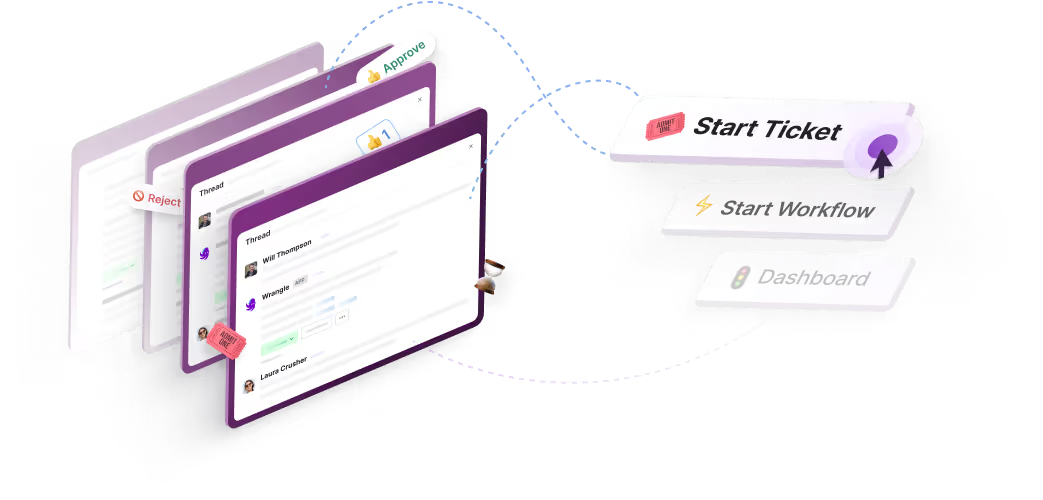
Turn Slack into a productivity powerhouse with Wrangle
Create a scalable helpdesk in Slack. Automatically turn messages into trackable tickets and provide faster, more transparent service to your colleagues and customers with Wrangle — Try it free!






