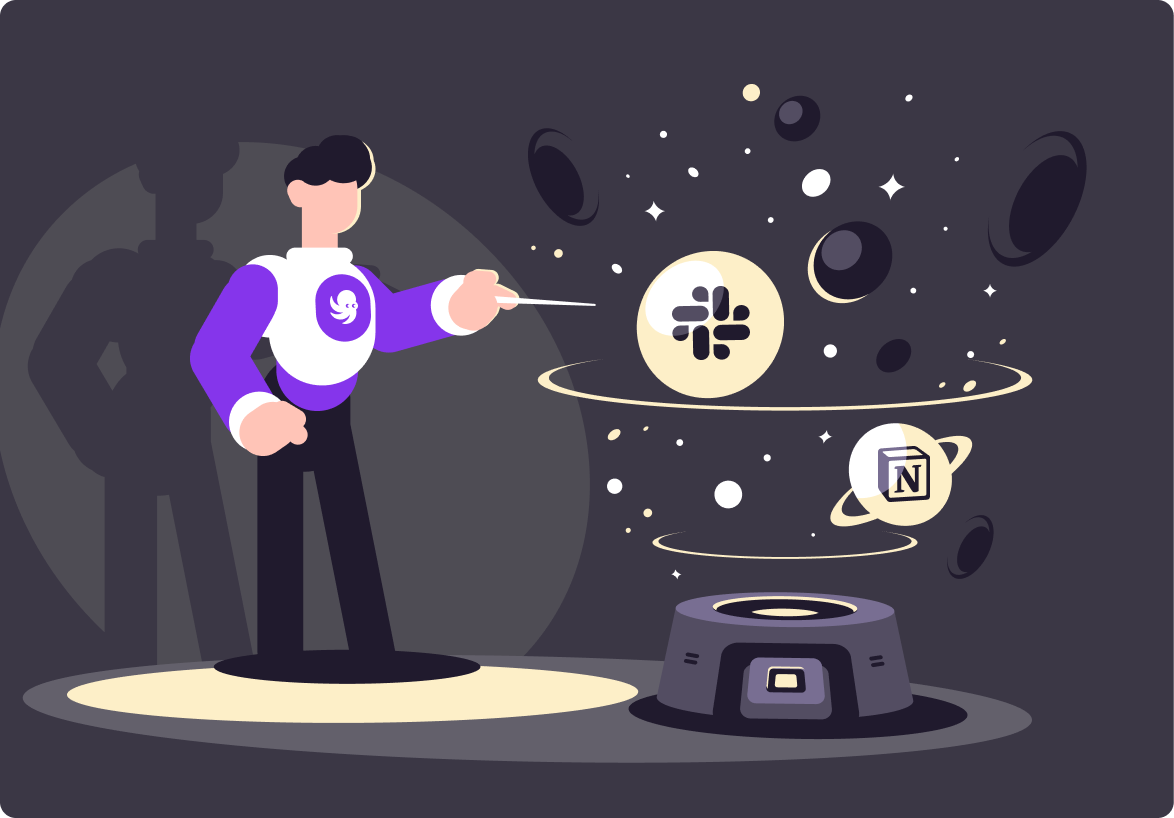4 Tips to Improve Productivity in Slack
Slack productivity tips are invaluable when it comes to providing better project outcomes and for your business's objectives.

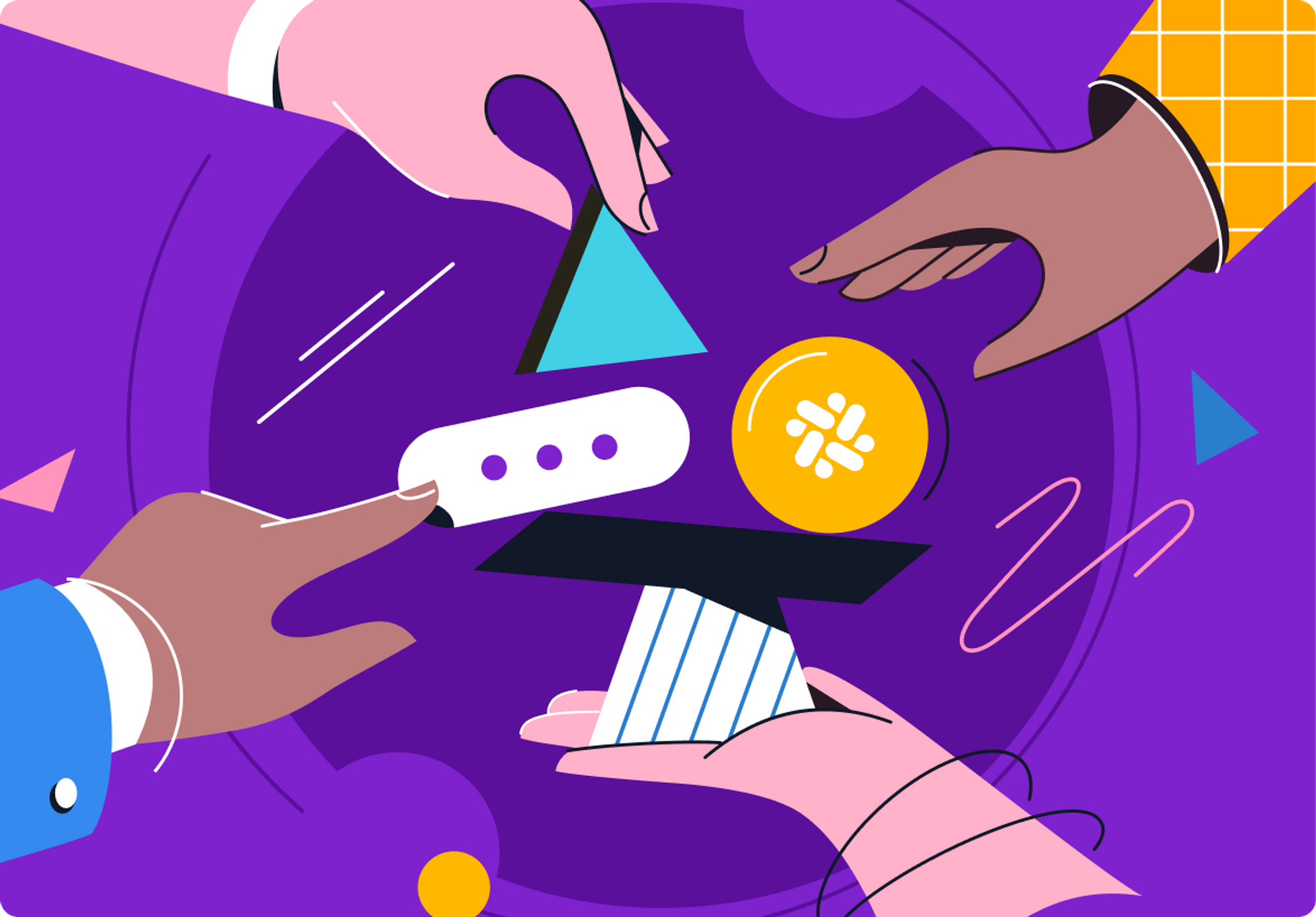
When organizations integrate applications into their workspaces, work productivity improves. Tools like Slack are helping both the employee and consumer by evolving remote work and delivering a more detailed product.
In this post, you'll learn productivity hacks to help you with a variety of different tasks while using Slack and how exactly to make these changes happen. Each tip will have a detailed description in list format.
Let's start by recapping what Slack is.
"Slack, in its most basic form, is a messaging application that proves to be more effective than email or texting and is constantly expanding its gamut of applications and benefits to its users."
What Can Slack Do?
Slack, in its most basic form, is a messaging application that proves to be more effective than email or texting and is constantly expanding its gamut of applications and benefits to its users. Users connect to their organization's workspace. Within that workspace, a member has all the standard capabilities of an instant messaging system and more.
Channels organize the interface. Each channel will have a different topic. Workspace owners can name topics channels like accounting-quarterly, marketing-pitches, announcements-global, or proj-design. The idea behind channels is that a workspace member can easily find answers and chat logs through searching.
Additionally, the application has a direct messaging system that will connect you to any other member of the organization. Direct messaging also provides video and audio calling, which removes the need to use other apps for this function.
Slack Productivity Tips
Incorporating productivity tips into the way you work in Slack is a must. Despite having all the information in one space, distractions can get the best of anyone, and information can escape you easily when it's delivered in real-time.
1. Create To-Do Lists
A simple way to maintain productivity in Slack is to make to-do lists. Let's dive into how you can manage to dos in Slack.
After opening a direct message, you'll find the canvas button. Select the canvas button and click the checklist icon at the bottom. Congratulations! You've created your first task. Simple and straightforward. If you need more clarification on the canvas feature, visit Introducing Canvases

You can take your to-do list a step further by sharing it with other team members. From there, you can prioritize who's in the workspace and who needs to work together on these tasks.
2. Use Threads to Organize Discussions
Slack took what's good about forums and made it simpler and more user-friendly.
Let's go over how to use threads.
1. Attached to the message in the right-hand corner is the Reply in Thread Icon. Someone launched a thread from that message to discuss the new topic after clicking it.
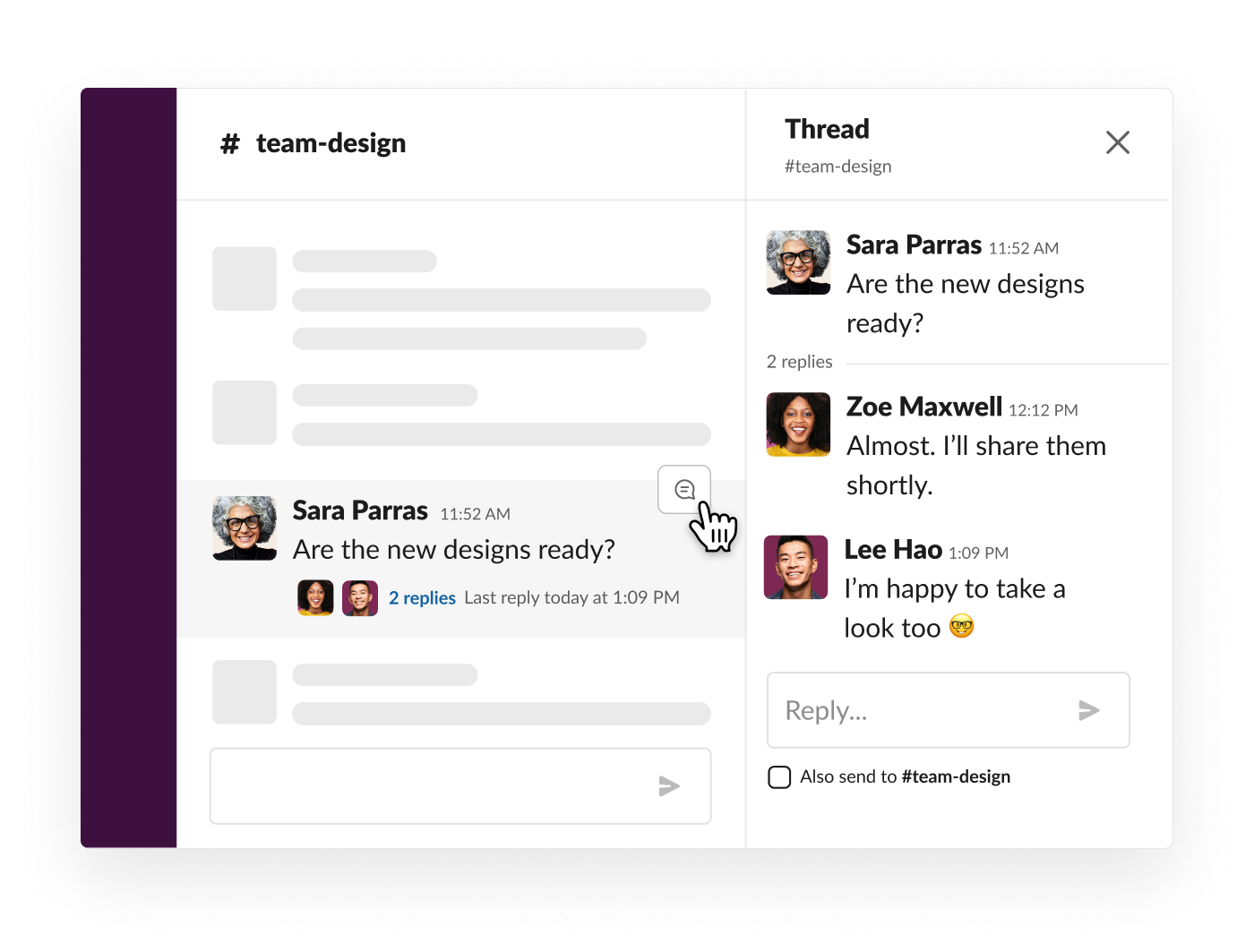
2. At the bottom of the thread is a button that allows you to send that thread back to the main channel. In theory, two members of your workspace could engage in a short one-on-one conversation, then return to the channel to provide an answer or approval to a question, marketing pitch, or troubleshooting question.
3. Set Reminders and Keep Track of Them
Slack employs slash commands instead of buttons for this productivity hack. This hack aggregates each reminder into a list for you to see. Within the Preferences section of your profile, you can set the time to receive notifications about the reminders. You can also use reminders to delegate tasks or organize your team members to meet at certain times.
The format of the slash command is the following:
To { }, /remind, [yourself, team member, or channel], [what], [when]
Let's see some examples:
/remind me to invite @Cole to the weekly standup
/remind #marketing to include a presentation in their pitch
/remind
"Slack provides integrations to help you get things done in any business field. Users can see every app in one place within Slack."
4. Streamline Work With Slack Integrations
Slack provides integrations to help you get things done in any business field. Users can see every app in one place within Slack.
There are more than a handful of tools to help cut down the amount of work you're doing or simplify different tasks of your workflow. Let's see some industry-specific examples.
Sales and Marketing
- Mailchimp is an online email marketing platform that allows a user to send emails, invitations, and reminders to all clients. A no-code software suite that tracks all user interactions with emails, Mailchimp lets a user build custom templates. Specifically, the Slack integration with Mailchimp allows that user to see updates on the status of their campaigns with a designated audience.
- Hubspot is software plugin that helps sales agents to knock lower priority items off their to-do list by corresponding an action to something in the business. For example, some actions might be to create a ticket or create a task. Then, that user can post that task or ticket in Slack for other members of the organization to see and cooperate on how to tackle other to-do items in Slack for other members of the organization to see and cooperate on how to tackle.
- Salesforce is a software suite that quickly delivers real-time information about your clients all from within one app on Slack. Salesforce itself is a customer resource management software with AI assistance that allows its users to monitor the process of selling to a customer from start to finish. The integration with Slack permits your organization's team members to share results, notifications, and updates from the Salesforce apps directly with other team members.
Project Management
- Asana is a project management software that serves as a multi-faceted hierarchy of organizational units fueled mainly by tasks. Those tasks can be grouped into specific projects and milestones. Then, you can assign them to specific members of your team. Every stage of work can be mapped out, and tasks that fall to the wayside can be reorganized so that the team can get back on track. Asana's Slack integration gives you the ability to convert conversations you have with a Slack member into tasks to be completed in Asana. All Asana data is visible from within Slack, and all actions that can be normally done from within Asana are available.
- Trello is a software application that organizes work in boards with organization members assigned to assignments per project. Tasks are organized on the boards, and those tasks are structured into lists by the workflow stage they are in. Pasted onto the boards with the tasks and lists are "cards." These cards hold all your information about the project. Once tasks are completed, the card will move into the next status of the project. The Trello integration for Slack allows team members to pull information directly from Trello boards into your organization. You can also take conversation highlights from Slack direct messages and paste them as new information onto your project boards. Lastly, you can generate Trello boards from within Slack.
Automate ticketing and workflows in Slack
We’ve only scratched the surface. Slack offers an enormous library of productivity hacks that can help your organization cut down on the time it takes to complete tasks. If you’re interested in learning more, you can visit Slack’s extensive knowledge base for a long list of tips and tricks designed to supercharge your productivity.
You’ll find tools to automate many of your daily tasks. One such tool is Wrangle, a ticketing and workflow automation platform that is built for Slack. Wrangle helps businesses automate their IT help desk and business processes directly in their Slack channels. Teams use Wrangle to manage:
- IT Help Desks
- IT Access Requests
- Procurement Processes
- Marketing Collateral Approvals
- Employee Onboarding and Offboarding
- Customer Onboarding
- Contract review and approvals
If it’s a process that needs automation in Slack, Wrangle has you covered. We’re the perfect tool to deploy if you want to manage internal tickets or requests in your Slack workspace. Our no-code platform allows you to build workflows, manage tickets, and report on business KPIs.
To get started, try the app today and see firsthand how Wrangle can improve communication within your company. We can also provide you with a personalized demo, which you book on our website.
This post was written by Michael Bolding. Michael is an Information Technology Specialist with a talent for troubleshooting and leveraging concepts, methods, and relationships between software and hardware of the Computer Information Systems discipline. He enjoys talking about how the design of software is as important as the architecture.

- Try Wrangle free for 14 days
- Turn messages into trackable tickets
- Build a scalable help desk


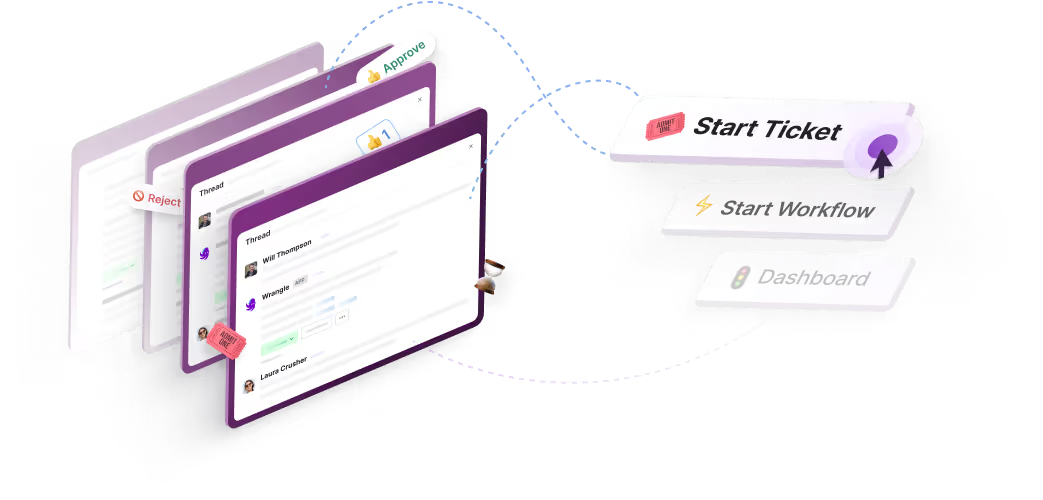
Turn Slack into a productivity powerhouse with Wrangle
Create a scalable helpdesk in Slack. Automatically turn messages into trackable tickets and provide faster, more transparent service to your colleagues and customers with Wrangle — Try it free!