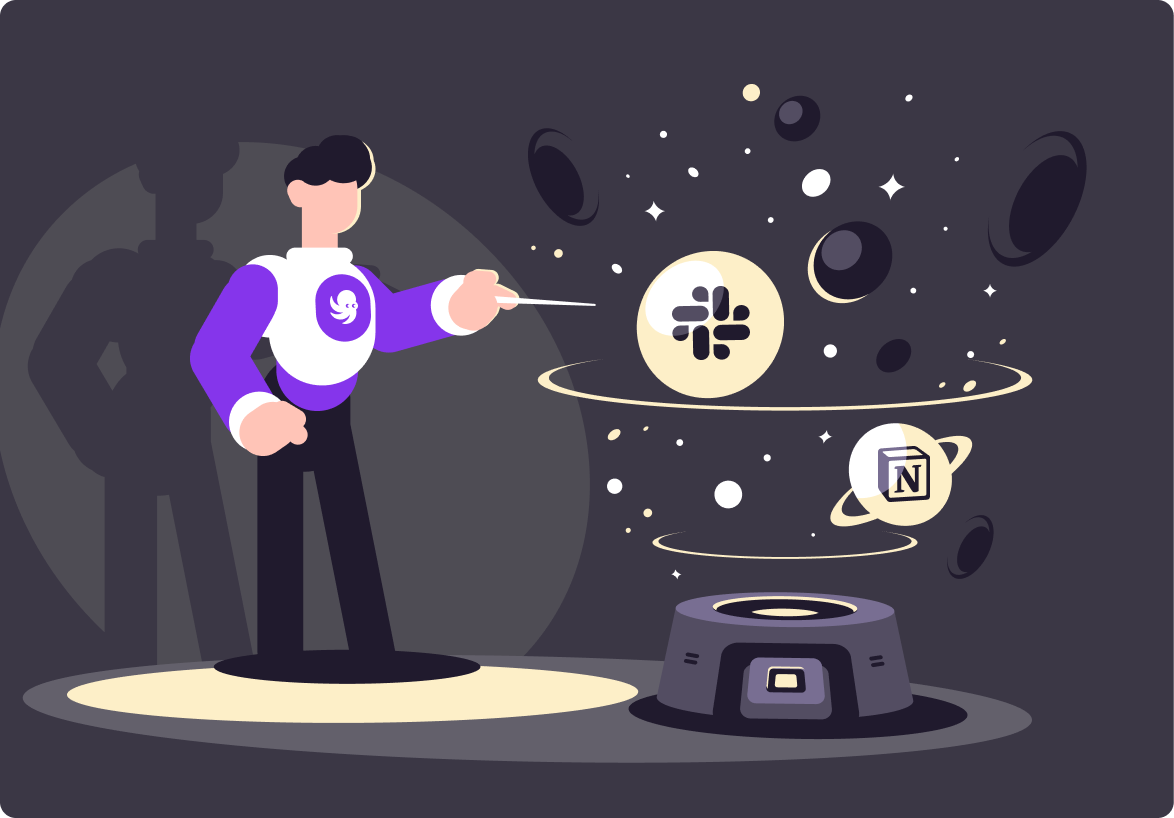How to Manage Suspended Tickets in Zendesk
In this post, we'll go over why Zendesk suspended tickets generate and how to manage them to improve customer satisfaction in your business

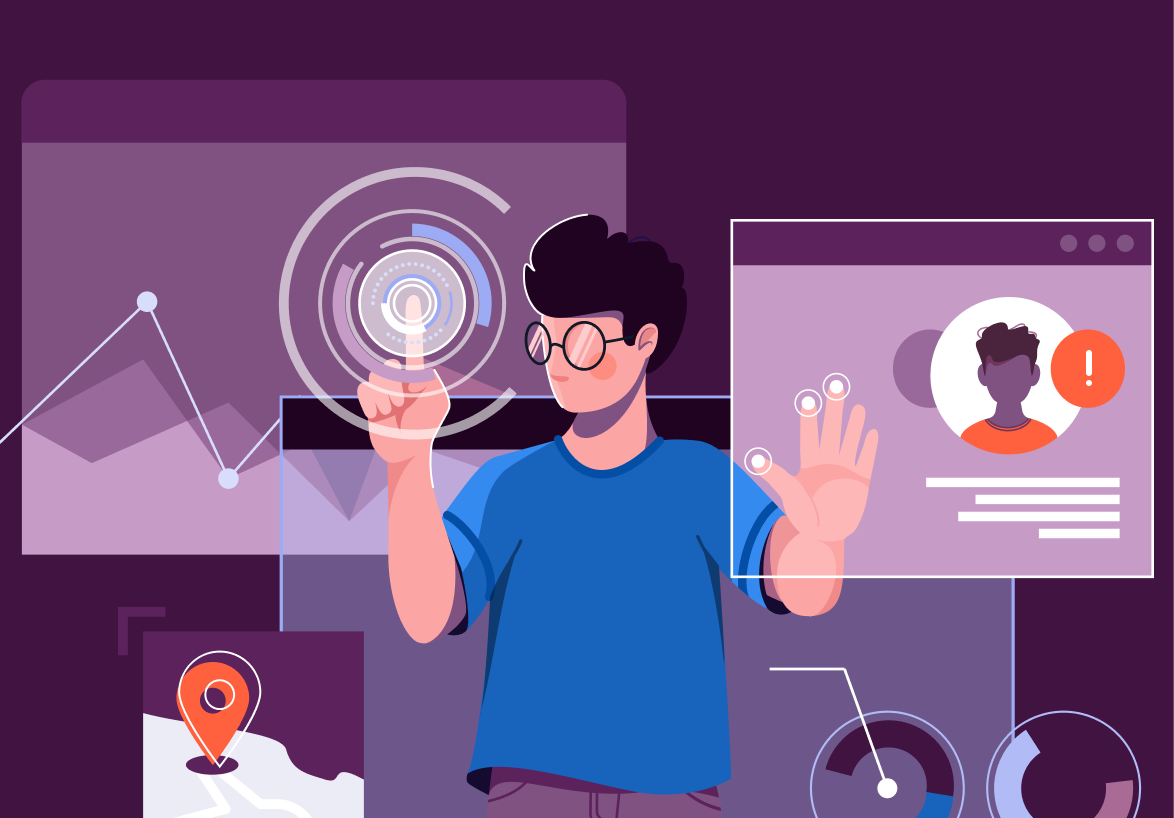
To own a business, you need customers, and for that business to prevail, you need to provide the best services to those customers. This includes effectively resolving any complaints or problems they might have with your product.
Sometimes, Zendesk suspends complaint tickets that your customers send you.
In this post, we'll go over some of the reasons those tickets get suspended and how to effectively manage them to improve customer satisfaction in your business.
What Is Zendesk?
Zendesk is an all-in-one cloud-based help desk system that offers multiple features such as a ticketing system, support for other tools, and automation, as well as services such as sales, gather, and support to help businesses of all scales improve their customer support and customer satisfaction.
Zendesk doesn't only make your customers' lives easier. It also provides your team with a centralized location to manage all customers' queries without having to move around different tools.
This can drive your team's productivity and also enable them to focus on meeting other business goals.
Below are some of the aspects for which Zendesk flourishes.
- Support—The support system in Zendesk is a solution that aids customer support representatives in managing customer interactions coming from different channels (email, Facebook, and other social networking apps) in a single dashboard. It converts all the complaints coming from your customers into solvable tickets.
- Guide—This is a knowledge base that Zendesk provides to assist you through the accumulation of data such as customer complaints, frequently asked questions, and resolutions. Resources from the Zendesk guide are mostly used to improve marketing campaigns.
- Chat—Zendesk's live chat system provides a fast way to respond to your customers' inquiries or complaints.
- Sales—Zendesk provides a repo of your client's information that your team can use to effectively streamline sales processes and improve productivity.
- Gather—The Zendesk gather system is an extremely vital solution that provides businesses with a forum on which customers can interact with support teams to address any complaints or requests they may have for a particular product or service the business offers.
What Are Tickets in Zendesk?
Tickets in Zendesk carry conversations between end users (customers) and your company’s help desk support.
Your customers may use different channels (email, chat, Twitter, etc.) to send in queries, which Zendesk converts into a ticket for your help desk agents to solve. If you’re looking for a solution that integrates seamlessly with Slack, you might consider Wrangle.
The response to such a ticket goes back to the customer through the same channel on which Zendesk receives it.
Suspended Tickets
Sometimes, when your end users (customers) reach out for support, their tickets become suspended.
If a ticket ends up being suspended in Zendesk, it means it has been set aside to go through more investigation because something might have gone wrong with the way it was received. This ticket stays in the suspended view until someone goes to review it and decide whether it's safe to work on or not.
However, if suspended tickets aren't reviewed after 14 days, Zendesk automatically deletes them. It's good practice to assign someone who will frequently review suspended tickets in your organization to avoid losing customers' queries. To view your suspended tickets, open the Views tab, scroll down to find Suspended tickets and click on it. There, you can find all your suspended tickets. However, only agents assigned permission to the suspended ticket view will be able to view and alter it. You can click on each ticket to view more information about it or select more than one to perform quick actions like deleting or recovering them.
Why Do Tickets Get Suspended in Zendesk?
There are several reasons why Zendesk might suspend customers' tickets. Below are a few.
- When you use the Zendesk allowlist and blocklist options to control access for specific domains or email addresses, it may result in having more suspended tickets.
- When you configure your support to only receive emails from customers who register and verify their email, it'll cause Zendesk to suspend any ticket sent from an unverified customer.
- Tickets from customers might contain malware that Zendesk can automatically detect and suspend. This usually occurs when there's an attachment in the customer's email.
- Zendesk runs DMARC authentication on every email a customer sends. If this authentication fails, it suspends the ticket.
- Zendesk suspends tickets that it flags as spam after running its email detection filter. In some cases, if the spam confidence is high, Zendesk rejects the ticket entirely such that you can’t find it in the suspended tickets section.
- A user who submits a ticket is the only one allowed to update the same ticket. If Zendesk notices a different user updating a ticket that shows a different original submitter, it suspends the ticket. This scenario can occur if a user forwards the email to another user and the other user attempts to reply to the same email.
- A no-reply address indicates that the sender doesn't intend on receiving any response, so Zendesk suspends the ticket.
Managing Suspended Tickets in Zendesk
Zendesk on its own performs automatic checks like detecting spam, identifying users editing tickets that don't belong to them, etc., to detect any hostile content in tickets. However, the way your account is set up also contributes a great deal to the number of suspended tickets you end up with. To reduce these numbers and the workload for reviewing those tickets, you may consider evaluating some of these configurations in your Zendesk account.
- Enabling the DMARC may also increase the number of suspended tickets you receive.
- Using the allowlist and blocklist configuration in Zendesk can also influence the number of ticket suspensions you get.
- If you configure your system to allow only verified users to submit a ticket or if your system only accepts tickets from registered users, this may result in an increase in ticket suspension versus when your system allows any user to submit a ticket.
Even though all these configurations add a layer of security to your inflowing tickets, not finding the right configuration pattern may result in a large number of suspended tickets.
Review Guidelines for Suspended Tickets
Below are a few guidelines for reviewing suspended tickets.
- For email that doesn't pass DMARC authentication, check for a case of “failed email authentication.”
- If Zendesk detects malware in your tickets, look for a case that says “malware detected.”
- When you block a certain domain from sending in tickets, Zendesk returns a case of “sender domain not on allowlist.”
- If your user registers but fails to verify their email, it returns a case of “submitted by unverified user.”
- When the message in the ticket contains information that's malicious or has a matching pattern that associates with spam, the case should be “malicious pattern detected.”
- If the email a user submits is too large or exceeds the maximum character limit, it returns a case of “email is too large.”
- When Zendesk flags an email as spam, it returns a case of “detected as spam.”
How to Unsuspend a Ticket
There are two ways to recover suspended tickets in Zendesk: automatic or manual recovery. Automatic recovery immediately unsuspends the ticket, while the latter allows you (the agents) to edit the ticket properties before recovering it.
Single Ticket Recovery
- Select the ticket you want to recover in the Suspended Tickets view.
- Scroll down to find the dropdown menu that reads Delete, Recover Manually, Recover Automatically.
- Now, select the option that suits you. Note that you can only recover a ticket manually when you only select that specific ticket.
Bulk Ticket Recovery
- Open the Suspended Tickets tab.
- Select more than one ticket that you want to recover by clicking the checkbox on the left side of every ticket. You can also select all the tickets in the view by clicking the checkbox in the table header.
- Scroll down to find a Recover button and click on it. All the tickets you recover will appear in the Unassigned Tickets tab with a New status.
Bring Ticketing into Slack:
Wrangle is a ticketing and workflow automation platform that is built for Slack. We’re here to help businesses automate their IT help desk and business processes directly in their Slack channels. Teams use Wrangle to manage:
- IT Help Desks
- IT Access Requests
- Procurement Process
- Marketing Collateral Approvals
- Employee Onboarding and Offboarding
- Customer Onboarding
If it’s a process that needs automation in Slack, Wrangle has you covered. We’re the perfect tool to deploy if you want to manage internal tickets or requests in your Slack workspace. Our no-code platform allows you to build workflows, manage tickets, and report on business KPIs.
To get started, try the app today and see firsthand how Wrangle can improve communication within your company. We can also provide you with a personalized demo, which you book on our website.
Conclusion
It's no doubt that a successful business needs a very good relationship with its customers. I'm hoping this post has given some insight into how Zendesk tickets get suspended and how you can manage those tickets effectively to stay at the top of your game and provide your customers with the best help desk support. I'd also like to mention that you should consider setting up a suspended ticket notification in your Zendesk account to avoid losing customers' tickets after the 14 days Zendesk provides.
This post was written by Suleiman Abubakar Sadeeq. Suleiman Abubakar Sadeeq is an ambitious react developer learning and helping to build enterprise apps. In his free time, he plays football, watches soccer, and enjoys playing video games.

- Try Wrangle free for 14 days
- Turn messages into trackable tickets
- Build a scalable help desk


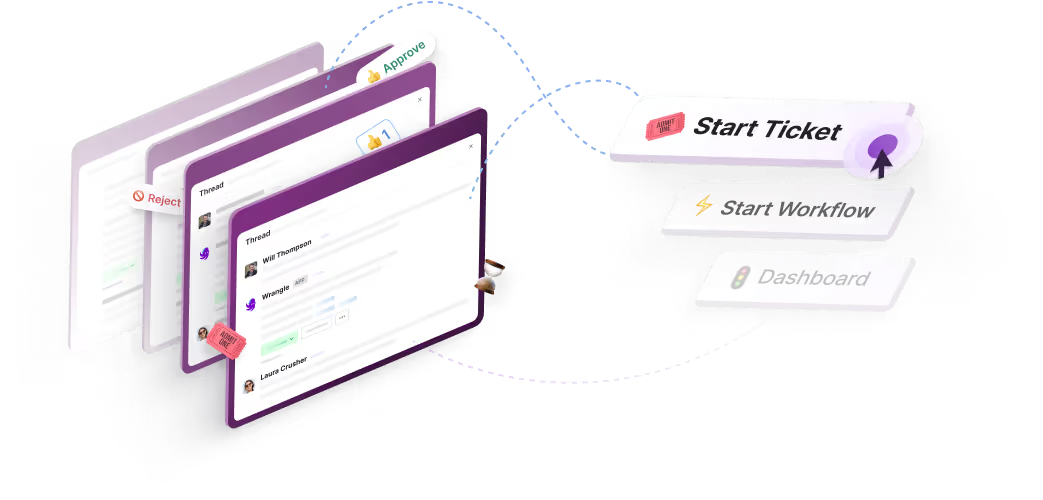
Turn Slack into a productivity powerhouse with Wrangle
Create a scalable helpdesk in Slack. Automatically turn messages into trackable tickets and provide faster, more transparent service to your colleagues and customers with Wrangle — Try it free!